crwdns2935425:06crwdne2935425:0
crwdns2931653:06crwdne2931653:0


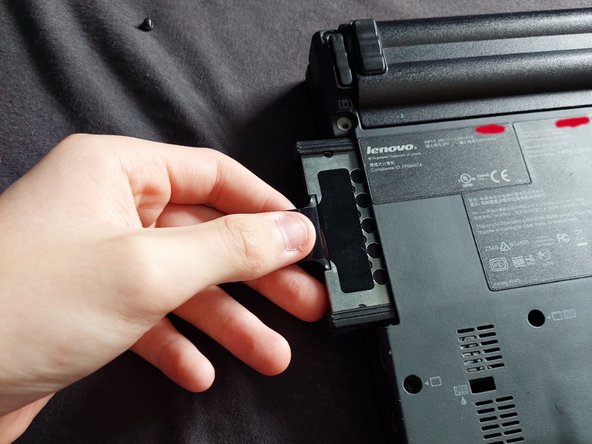



Put a new drive in the bracket
-
Get your new drive, and just put it in. Make sure the SATA ports face the end of the bracket that does not have the pull tab, and that the L-shaped connectors have their short side pointing down towards the metal plate.
-
Screw the four screws back in, and put the protective rubber back on the sides of the bracket.
-
Flip the drive upside down, with the gold contacts facing towards you and gently put it back in the drive slot.
crwdns2944171:0crwdnd2944171:0crwdnd2944171:0crwdnd2944171:0crwdne2944171:0