crwdns2935425:05crwdne2935425:0
crwdns2931653:05crwdne2931653:0

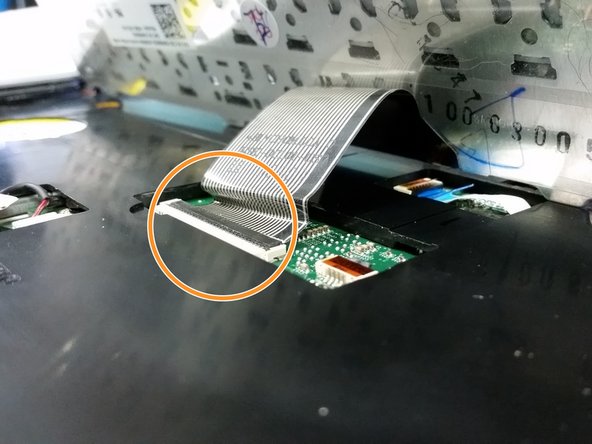




-
Use the Phillips screwdriver to remove the two screws that attach the keyboard to the casing.
-
Once the screws are out, gently tip the keyboard up to view the ribbon cable beneath.
-
Carefully unlatch and remove the ribbon cable from the motherboard by lifting up the black tab (with a spudger or finger) and slipping the cable out.
-
Put the keyboard off to the side. Make sure it is in a secure location.
crwdns2944171:0crwdnd2944171:0crwdnd2944171:0crwdnd2944171:0crwdne2944171:0