crwdns2935425:07crwdne2935425:0

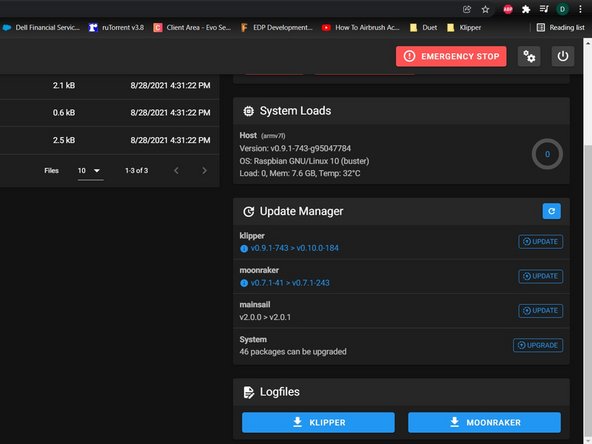


-
With the Raspberry Pi connected to the Fysetc Spider via USB and the Spider with 24v, power on the RPI.
-
You can find the IP address of the Pi by looking at the connected client list in your router or by opening cmd.exe on your PC and running
-
You can also find the IP by using the Adafruit Pi Finder App
-
If you changed your hostname in the Advanced Settings when you imaged the USB/SD card you need to try to ping that hostname. ping YOURHOSTNAME -4
-
In a webpage enter http://YOURHOSTNAME or your printers IP address
-
Navigate to the Machine tab on the left.
-
Select Upgrade to update the RPI image and Update to install updates for Klipper, Mainsail and Moonraker. Once the updates are complete reboot the RPI
crwdns2944171:0crwdnd2944171:0crwdnd2944171:0crwdnd2944171:0crwdne2944171:0