crwdns2935425:03crwdne2935425:0
crwdns2931653:03crwdne2931653:0


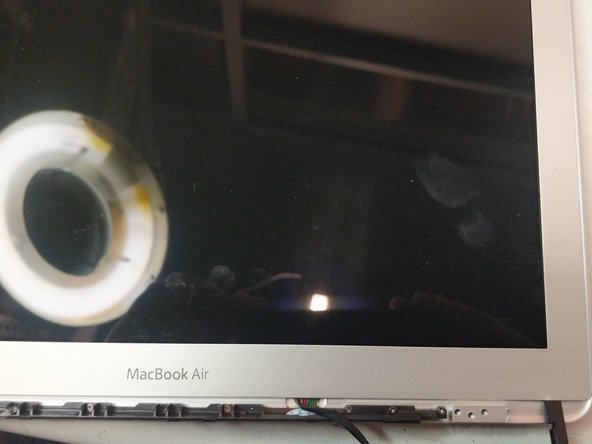



Heat and Remove Bezel
-
Remove the gasket that runs along the perimeter of the display. You can use a spudger to pry up the bezel and tweezers to pull it out.
-
Begin Prying from the right corner as pictured.
crwdns2944171:0crwdnd2944171:0crwdnd2944171:0crwdnd2944171:0crwdne2944171:0