crwdns2935425:03crwdne2935425:0

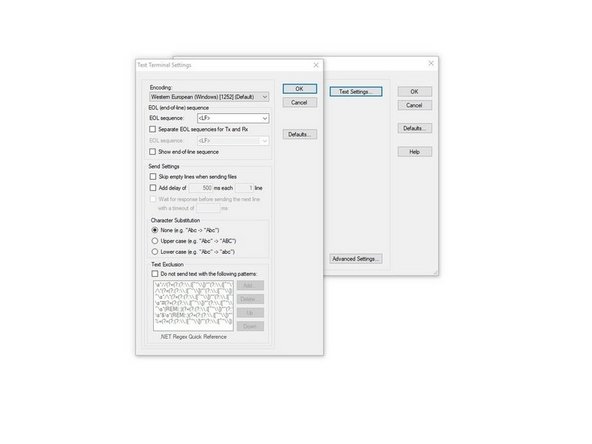
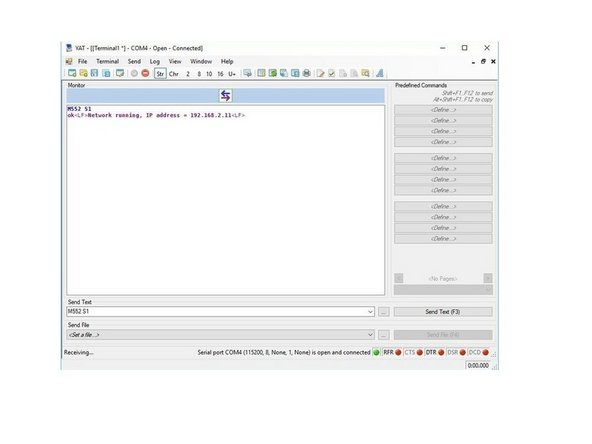



-
Download and Install YAT using default options, then open it. If the Terminal Settings screen doesn't open automatically, select "Terminal" menu, then "Settings"
-
Select the COM port
-
If unsure of the COM port number, verify it with devmgmt.msc. Your Duet will be listed under Ports (COM & LPT) as USB Serial Device (COM#) or similar. Use COM# as the Serial Port in YAT
-
Set YAT to use <LF> as the end of line character. This will improve the readability of the messages coming from the Duet. Click "Text Settings" in the "Terminal Settings" and change "EOL sequence:" to <LF>. Click "OK" to close Text Settings. Click "OK" again to close Terminal Settings.
-
Select "Terminal" menu, then "Open/Start" to connect to your Duet. Or click the green tick in the tool bar. You may see lots of "WiFi reported error: no known networks found" messages. Don't worry, that's normal, and it means that the Duet is working!
crwdns2944171:0crwdnd2944171:0crwdnd2944171:0crwdnd2944171:0crwdne2944171:0