crwdns2935425:011crwdne2935425:0
crwdns2931653:011crwdne2931653:0

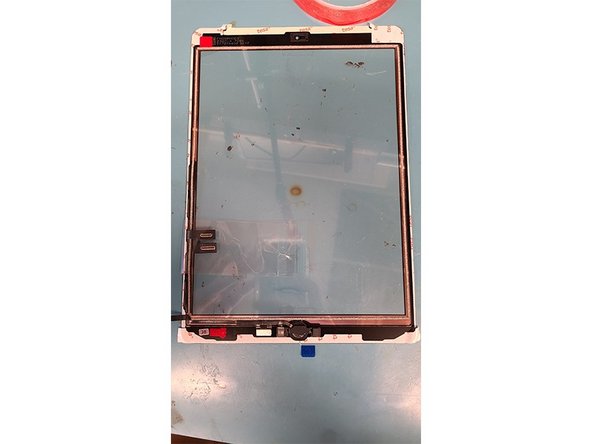
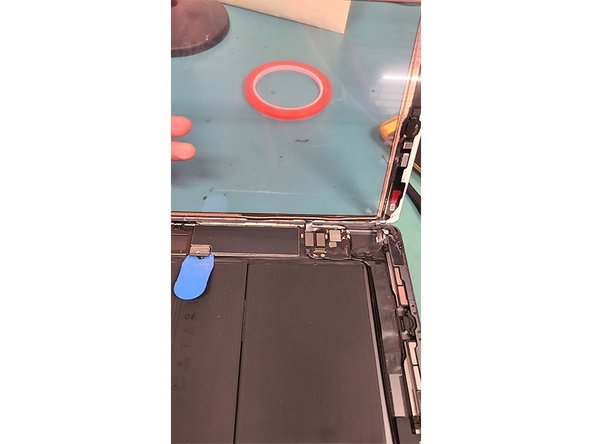



-
Place the home button down first, then place the metal bracket. Give the button some test clicks to insure it is mounted correctly and stable.
-
Prepare for testing, by reconnecting the home button and glass digitizer's ribbon cables in the same way they were disconnected in step 7.
-
Remove the plastic pick from the battery connector and replace the PH000 screw.
-
Replace the display cable bracket with its 3 PH000 screws.
-
Remount the LCD using its 4 PH000 screws into the iPad housing.
crwdns2944171:0crwdnd2944171:0crwdnd2944171:0crwdnd2944171:0crwdne2944171:0