crwdns2935425:09crwdne2935425:0

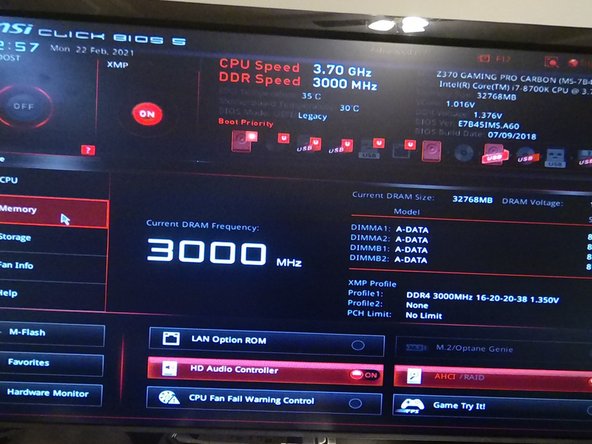




-
Close the computer and turn it on. When the MSI loading screen appears, press the Delete key. If the computer boots into Windows or Linux, you did not press the delete key fast enough. Turn the computer off and back on again. If you press delete fast enough, MSI Click Bios will start.
-
In MSI, Click BIOS, select the memory tab on the left side of the window, and look at the table to the right. You will see a list of your RAM slots and their current status.
-
It should show the brand and size of every memory stick you purchased. If certain memory sticks are not visible, repeat steps 1 and 2, then check and see if all RAM sticks are pushed in all of the way, with all clamps locked in.
-
If all RAM sticks are correctly installed and are still not showing up, or what the brand or size of the RAM chips the computer shows is inconsistent with what you ordered, contact the seller of the RAM sticks.
-
If all of the RAM sticks are showing up properly, exit Click Bios by selecting the X button in the top right corner and pressing yes in the dialog window that appears.
crwdns2944171:0crwdnd2944171:0crwdnd2944171:0crwdnd2944171:0crwdne2944171:0