crwdns2935425:03crwdne2935425:0

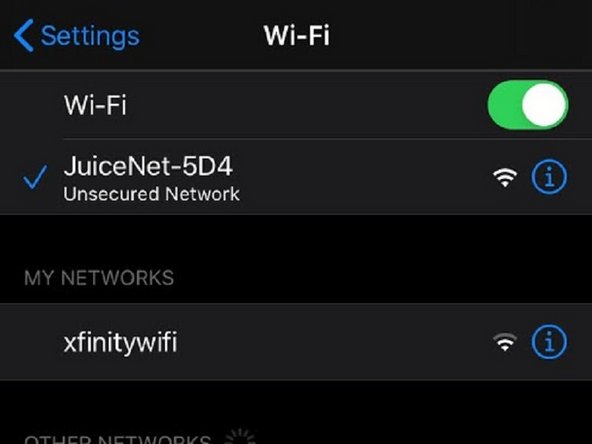
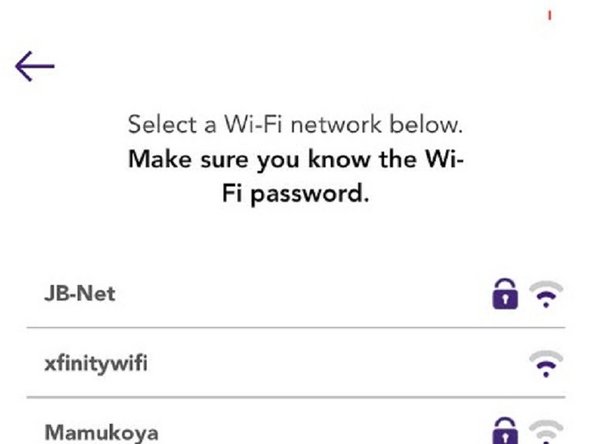



-
JuiceBox gives you setup access within the first 2 to 5 minutes after powering it up. The network name will be either "JuiceBox-###" or "JuiceNet-###" (3 random ID digits).
-
Get a computer or phone ready first. In the EV JuiceNet app, tap the "+" icon in the device list (swipe the right-side menu open and tap "My JuiceNet devices" to get to the list to press the +), then press the "connect device to wifi" big button, then skip to the step that says to plug in your box.
-
Unplug the JuiceBox from power, wait 5 seconds (or the LEDs to go out), then plug it back in.
-
Wait 30 seconds. Newer boxes have an extremely long startup delay due to a timing bug that makes it spam "$$$" to the WiFi processor to get to command mode (it no longer uses command mode, so it times out), before finally starting WiFi setup. Older boxes do it immediately.
-
Finally, tap next in the app, or on PC, connect to the "JuiceNet-###" WiFi network (with GoElectric password, if needed). On iOS, tap the graphic at the bottom to open your phone settings, then go back to the main settings page and tap WiFi, and connect to the JuiceNet network.
-
Back in the app, it should say "Success! Your JuiceNet device (sic) is connected to JuiceNet-###". It should then show you a list of the WiFi networks that are visible to the JuiceBox. On PC, skip down a few steps for manual instructions.
-
Tap your WiFi network name, and enter the password. Then confirm and proceed to verification.
-
About half the time, it will improperly fail to verify the password and tell you the password is wrong. Usually, this isn't correct. Just try it again with the same password (frustrating bug, I know). It should confirm, and if it proceeds past this page, that network is stored in the box and it's just a matter of waiting.
crwdns2944171:0crwdnd2944171:0crwdnd2944171:0crwdnd2944171:0crwdne2944171:0