crwdns2935425:06crwdne2935425:0
crwdns2931653:06crwdne2931653:0


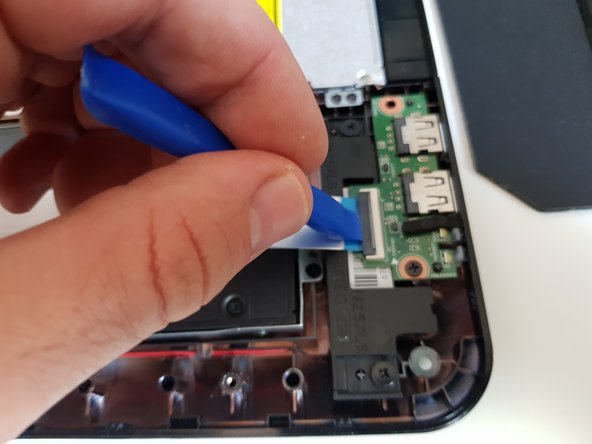



Gehäuseschrauben und ZIF-Verbindungen lösen
-
Um weiter zur Festplatte zu kommen, musst du alle Gehäuseschrauben lösen und die beiden Gehäusehälften (Boden und Tastatur) voneinader lösen.
-
Entferne mit dem PH0 Schraubenzieher die 15 Schrauben, siehe Bild. Es sind alles die gleichen Schrauben, du brauchst dir also nicht zu merken, wo welche Schraube saß.
-
Klappe die schwarzen Kläppchen an den drei ZIF-Verbindungen vorsichtig mit dem Opening Tool nach oben. Das Bild zeigt eine ZIF-Verbindung an einem anderen Teil des Laptops und dient nur der Illustration, wo das Opening Tool anzusetzen ist.
-
Zieh die Ribbon-Kabel vorsichtig aus den ZIF-Verbindungen.
crwdns2944171:0crwdnd2944171:0crwdnd2944171:0crwdnd2944171:0crwdne2944171:0