crwdns2935425:05crwdne2935425:0
crwdns2931653:05crwdne2931653:0

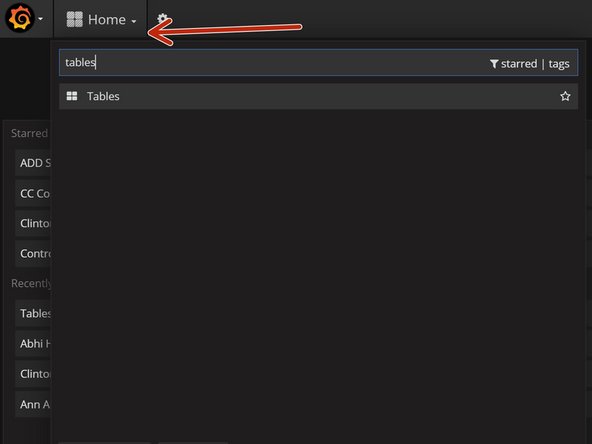


In-lab step: Assign the node ID and Reporting Frequency
-
Ask admin to do this step. Alternatively, ask admin for the scripts that assigns the Node ID and the reporting time interval. Assign both using the Anaconda Navigator's Jupyter Notebook feature. You will need the sim card's MEID and the desired Node ID to do this. The google drive has a spreadsheet with MEID's and Node ID's here. Keep this updated.
-
Once assigned, the readings will be pushed to Grafana. To double check that it was assigned successfully you can consult the 'Tables' Dashboard on Grafana. Ask administarator for Grafana credentials.
crwdns2944171:0crwdnd2944171:0crwdnd2944171:0crwdnd2944171:0crwdne2944171:0