crwdns2935425:01crwdne2935425:0

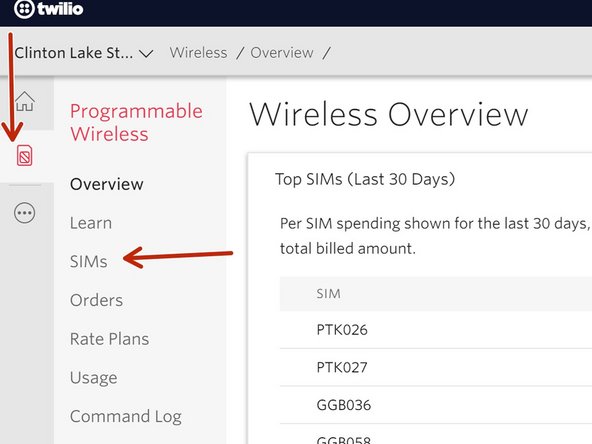
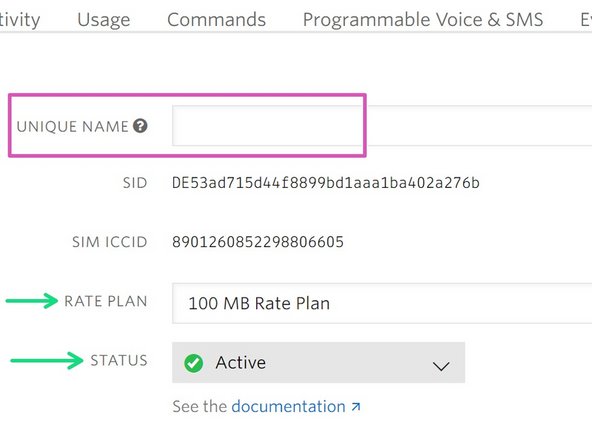



-
In-lab: Make sure the sensors node is connected to the cell network. Ask administators to connect it if it's not.
-
Step1: Check for "Active" on the Twilio website. Use the MEID to search the SIM repositoy on Twilio. If it's active then you are done.
-
Step 2: If the search on Twilio did not return anything then check the Node has a SIM card. If yes, then check and update the 'SIM-Node ID pairings' spreadsheet here. If the Node does not have one, get a SIM from an admin and fill in the spreadsheet linked above.
-
Step 3: After the node gets a SIM card and the infomation is logged in the 'SIM-Node ID pairings' spreadsheet proceed to activate the SIM card. You will have to log into the Twilio website and activate it. Consult the attached picture to see how the setting should be set.
-
Unique Name = Node ID (i.e PTK001). If the Node ID is already taken then doulbe check the ID parings here. If it's all good, then edit all the Twilio unique names accordingly.
crwdns2944171:0crwdnd2944171:0crwdnd2944171:0crwdnd2944171:0crwdne2944171:0