crwdns2931527:0crwdnd2931527:0crwdnd2931527:0crwdnd2931527:0crwdne2931527:0
crwdns2935425:03crwdne2935425:0


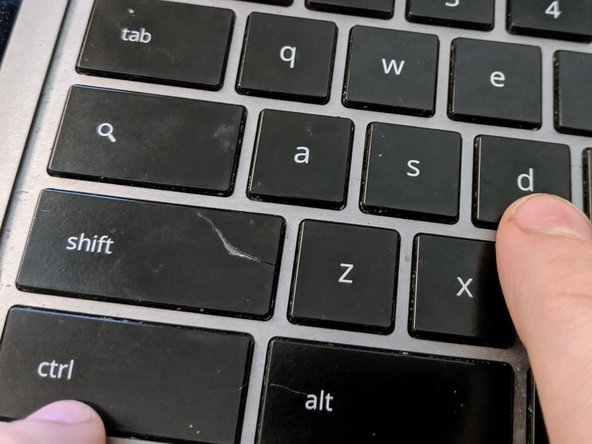



-
We need to enable Developer Mode to install another BIOS and operating system. To enable Developer Mode, we must first invoke Recovery Mode.
-
To start Recovery Mode, power up the Pixel. At the login screen, hold down the Esc (top-left-most key) and Refresh keys (three keys to the right of Esc on this model), then press the Power button (top-right-most key) for a moment, until the keyboard's backlight turns on, and you see the display blank and restart.
-
Once you see the exclamation mark and the message "Chrome OS is missing or damaged," press Control+D
-
You'll see one last check that you really want this (you do!): "To turn OS verification off, press Enter." Press Enter. As it says, your laptop will reboot, and your data will be wiped.
crwdns2944171:0crwdnd2944171:0crwdnd2944171:0crwdnd2944171:0crwdne2944171:0