crwdns2935425:03crwdne2935425:0
crwdns2931653:03crwdne2931653:0
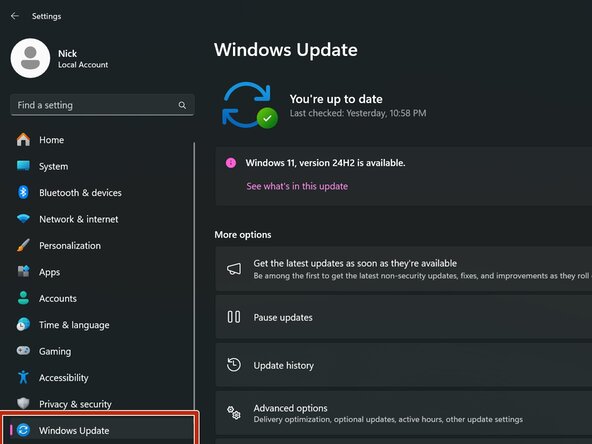
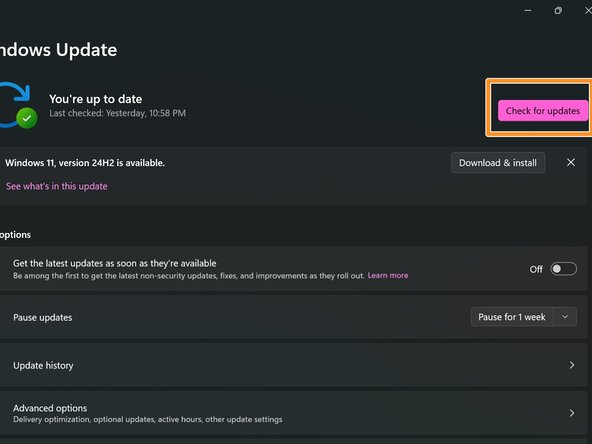
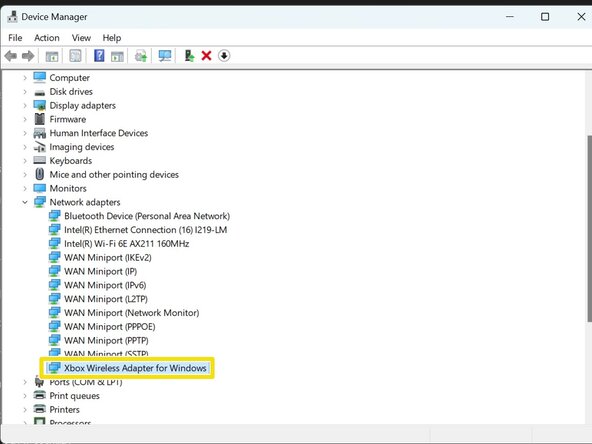



Plug and play/Windows update (Windows 11)
-
Click on Windows Update.
-
After plugging your receiver into your PC, click on Check for updates. The receiver will show up and download the correct driver.
-
Once the driver is installed, check to make sure the receiver shows in Device Manager correctly.
crwdns2944171:0crwdnd2944171:0crwdnd2944171:0crwdnd2944171:0crwdne2944171:0