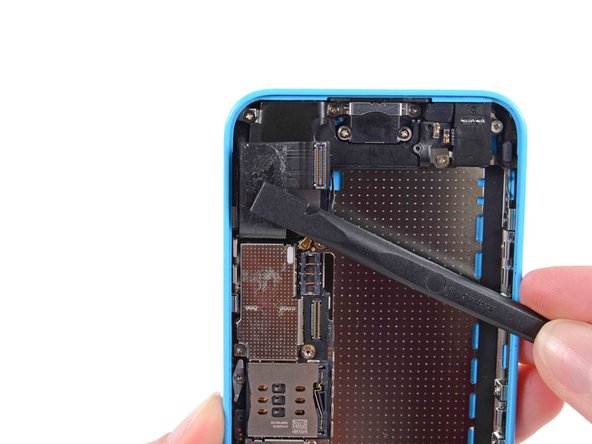crwdns2915892:0crwdne2915892:0
Use this guide to replace the upper component cable containing the flash, microphone, volume controls, and sleep/power button cable of an iPhone 5c.
This guide requires removing the battery. Removing the battery with the adhesive strips is the safest method, but also leaves your battery without adhesive. When replacing your battery, use a piece of double-sided tape to secure it. The battery is pretty tightly secured in the device, but the tape will keep it from rattling.
crwdns2942213:0crwdne2942213:0
crwdns2936621:0crwdne2936621:0
-
-
If your display glass is cracked, keep further breakage contained and prevent bodily harm during your repair by taping the glass.
-
Lay overlapping strips of clear packing tape over the iPhone's display until the whole face is covered.
-
-
-
Power off your iPhone before beginning disassembly.
-
Remove the two 3.8 mm P2 Pentalobe screws on either side of the Lightning connector.
-
-
crwdns2935267:0crwdne2935267:0iSclack$24.99
-
Close the handle on the iSclack, opening the suction-cup jaws.
-
Place the bottom of your iPhone in between the suction cups, against the plastic depth gauge.
-
The top suction cup should rest just above the home button.
-
Open the handles to close the jaws of the iSclack. Center the suction cups and press them firmly onto the top and bottom of the iPhone.
-
-
-
Hold onto your iPhone securely and close the handle of the iSclack to separate the suction cups, pulling the front panel up from the rear case.
-
The iSclack is designed to safely open your iPhone just enough to separate the pieces, but not enough to damage any cables.
-
Skip the next three steps and continue on to Step 8.
-
-
-
Press a suction cup onto the screen, just above the home button.
-
-
-
While holding the iPhone down with one hand, pull up on the suction cup to slightly separate the front panel assembly from the rear case.
-
With a plastic opening tool, begin to gently pry the rear case down, away from the display assembly, while you pull up with the suction cup.
-
-
-
Pull the plastic nub to release the vacuum seal on the suction cup.
-
Remove the suction cup from the display assembly.
-
-
-
Lift the home button end of the front panel up to gain access to the connectors near the top of the phone.
-
Open the display to about a 90º angle, and lean it against something to keep it propped up while you're working on the phone.
-
In a pinch, you can use an unopened canned beverage to hold the display.
-
Add a rubber band to keep the display securely in place while you work. This prevents undue strain on the display cables.
-
-
-
Remove the two 1.6 mm Phillips #000 screws securing the metal battery connector bracket to the logic board.
-
-
-
Remove the metal battery connector bracket from the iPhone.
-
-
-
Use a spudger or a clean fingernail to gently pry the battery connector up from its socket on the logic board.
-
-
-
Remove the following Phillips #000 screws securing the front panel assembly cable bracket to the logic board:
-
Two 1.3 mm screws
-
One 1.7 mm screw
-
One 3.25 mm screw
-
-
-
Remove the front panel assembly cable bracket from the logic board.
-
-
-
Use a plastic opening tool or a fingernail to disconnect the front-facing camera and sensor cable connector.
-
-
-
Use a plastic opening tool or a fingernail to disconnect the LCD cable connector.
-
-
-
Remove the front panel assembly from the rear case.
-
-
-
Insert a SIM card eject tool or a paperclip into the small hole in the SIM card tray.
-
Press the SIM card eject tool inwards to eject the tray.
-
This may require a significant amount of force.
-
-
-
Remove the SIM Card tray assembly from the iPhone.
-
-
-
Run the tip of a spudger between the battery and the headphone jack to unfold the battery adhesive tab.
-
-
-
Pull the battery adhesive tab away from the phone.
-
-
-
-
Cut the black battery adhesive tab between the two white adhesive strips, separating them.
-
-
-
Slowly pull one of the battery adhesive strips away from the battery, toward the bottom of the iPhone.
-
Pull steadily, maintaining constant tension on the strip as it slips out from between the battery and the rear case. For best results, pull the strip at a 60º angle or less.
-
Guide the strip carefully around the corner and up the side of the battery. Be careful not to snag it on any of the other internal iPhone components.
-
-
crwdns2935267:0crwdne2935267:0Tweezers$4.99
-
Remove the battery from your iPhone.
-
-
crwdns2935267:0crwdne2935267:0Plastic Cards$2.99
-
Apply a few drops of isopropyl alcohol (90% or greater) under the battery and let it flow around the adhesive to help weaken it. High concentration isopropyl alcohol acts as a solvent and dries without leaving any residue, so it will not hurt your iPhone.
-
Carefully wedge a plastic card under the battery on the side nearest the logic board.
-
Slide the card from the top of the battery to the bottom, pushing toward the edge of the case.
-
-
-
If the battery is still stuck to the case, follow our iOpener heating instructions or use a hair dryer to heat the adhesive securing your battery to the rear case.
-
Lay the iOpener flat on the backside of the iPhone to the right of the camera. Smooth it out so that there is good contact between the back of the iPhone and the iOpener.
-
Let the bag sit on the iPhone for approximately 90 seconds before attempting to remove the battery.
-
If using a hair dryer or heat gun, heat the back of the iPhone until it's slightly too hot to touch.
-
-
-
Lift and remove the battery from the iPhone.
-
Adhere the battery, disconnect it, and continue reassembling your device.
-
-
-
Use a spudger to disconnect the Lightning connector ribbon cable from its socket on the logic board.
-
The Lightning connector cable is lightly adhered to a shield on the logic board. Use the flat end of a spudger to gently peel the cable up.
-
-
-
Flip the Lightning connector cable up out of the way of the logic board.
-
-
-
Disconnect the lower antenna connector from the base of the logic board.
-
-
-
Use the flat end of a spudger to disconnect the audio control cable connector from its socket on the logic board.
-
Disconnect the rear-facing camera cable connector from its socket on the logic board.
-
-
crwdns2935267:0crwdne2935267:0Tweezers$4.99
-
A small piece of tape may obscure the logic board grounding clip. If so, use a pair of tweezers to remove the tape.
-
-
-
Remove the following screws securing the logic board grounding clip to the rear case:
-
1.2 mm Phillips #000 in the top side-wall
-
2.5 mm Phillips #000
-
-
-
Use tweezers to remove the logic board grounding clip.
-
-
crwdns2935267:0crwdne2935267:0Standoff Screwdriver for iPhones$5.49
-
Remove the following screws securing the logic board to the rear case:
-
Two 2.3 mm Phillips screws
-
Three 2.7 mm standoff screws
-
-
-
Holding the phone level, lift the bottom end of the logic board up enough to grasp it with your fingers.
-
Pull the logic board away from the rear-facing camera just enough to expose the gold contact cap under the top end of the board.
-
Remove the gold-colored contact cap from the threaded post in the rear case, and set it aside.
-
-
-
Flip the logic board up toward the volume control buttons to expose the antenna connector.
-
-
-
Disconnect the antenna connector from the back of the logic board.
-
-
-
Remove the logic board from the rear case.
-
-
-
Remove the two 1.5 mm Phillips #000 screws securing the rear camera cover to the rear case.
-
-
-
Remove the rear facing camera cover.
-
-
-
Remove the following screws securing the vibrator motor to the rear case:
-
1.2 mm Phillips #000
-
2.2 mm Phillips #000
-
-
-
Remove the following screws securing the upper assembly contact bracket to the rear case:
-
3.0 mm standoff screw
-
1.5 mm Phillips #000 screw
-
-
-
Remove the upper assembly contact bracket from the rear case.
-
A small rubber bumper may fall off the top of the bracket—take care not to lose it.
-
-
-
Remove any foam tape obscuring the screws near the camera cavity.
-
-
-
Remove the two 1.4 mm Phillips #000 screws securing the power/sleep button bracket.
-
-
crwdns2935267:0crwdne2935267:0Tweezers$4.99
-
Use the pointed end of a spudger to gently fold the power/sleep button bracket down from the top of the rear case.
-
Use tweezers to grab and remove the button.
-
-
-
Remove the two 1.6 mm Phillips #000 screws from the mute/silent switch bracket.
-
-
-
Remove this mute/silent switch bracket clip and set it aside.
-
Use the tip of a spudger to flip the mute/silent switch bracket down.
-
-
-
Use tweezers to remove the mute/silent switch.
-
-
-
Remove the 1.6 mm Phillips #000 screw securing the volume rocker bracket to the side wall.
-
-
-
Use the tip of a spudger to fold the volume rocker bracket down from the side wall. Remove the volume rocker.
-
-
-
Use the tip of a spudger to peel the power/sleep button cable off of the rear case.
-
-
-
Run a spudger gently under the flash assembly cable to separate it from the phone.
-
-
-
Peel the upper assembly cable up from right to left to separate the adhesive holding it to the case.
-
To reassemble your device, follow these instructions in reverse order.
crwdns2935221:0crwdne2935221:0
crwdns2935229:055crwdne2935229:0
crwdns2947412:04crwdne2947412:0
I've replaced the cable and everything works except the volume rocker? If I tighten everything and out the phone back together the volume seems to be stuck in a permanent down position. But if I open the phone back up and loosen the screws the volume doesn't work at all
I've seen a few cases where the button action was extra sensitive to screw tightness. The "permanent down position" you describe does sound like the screws are too tight. It's a pretty subtle difference between "too tight" vs "too loose." I would suggest fine-tuning the screw tightness on each side individually until the button action feels good, then reassemble and test. If the action is good but the volume still doesn't respond, you've likely got a disconnected, damaged, or faulty cable.
Yay!!!!! I did it! I followed all the steps, keep organized with little pieces of paper inside mini muffin pans with the screws and pieces for each part and it worked!! Now my volume, silent, flashlight all work!!! Thank you for the instructions.
Completed! It was a lot of fun going through the really well described procedure, thank you.