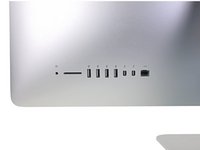crwdns2915892:0crwdne2915892:0
Follow the steps in this guide to remove or replace the logic board in your iMac Intel 21.5" EMC 2889.
crwdns2942213:0crwdne2942213:0
-
crwdns2935267:0crwdne2935267:0iMac Intel 21.5" Cardboard Service Wedge$4.99
-
Before beginning any work on your iMac: Unplug the computer and press and hold the power button for ten seconds to discharge the power supply's capacitors.
-
-
-
Starting on the left of the display, near the power button, insert the iMac Opening Tool into the gap between the glass panel and the rear enclosure.
-
-
-
Use the tool like a pizza cutter—roll it along through the gap, and it will cut the foam adhesive through the center.
-
Run the tool up along the left side of the display.
-
-
-
Continue running the tool up around the top left corner.
-
-
-
Cut the adhesive along the top left of the display.
-
-
-
Continue along the top of the display.
-
-
-
Push the tool around the top right corner of the display.
-
-
-
Wheel the tool down along the right side of the display.
-
-
-
Finish pushing the opening tool to the bottom of the right side of the display.
-
-
crwdns2935267:0crwdne2935267:0Plastic Cards$2.99
-
Starting from the top right corner of the iMac, wedge a plastic card between the display and frame.
-
-
-
Gently twist the plastic card sideways to create a gap between the display and frame.
-
Move slowly and be careful not to stress the display glass too much—you only need to make a gap of about 1/4".
-
-
-
Slide the card toward the center of the display to cut any of the remaining adhesive along the top right corner of the iMac.
-
-
-
Wedge the plastic card into the top right corner once again, and leave it there to prevent the adhesive from resticking.
-
-
-
Insert a second plastic card into the gap between the display and frame near the top left corner of the iMac.
-
-
-
Gently twist the card upward, slightly increasing the space between the display and frame.
-
-
-
Slide the plastic card toward the center, again stopping just before the iSight camera.
-
-
-
Wedge the plastic card back into the top left corner.
-
-
-
With both plastic cards inserted as shown near the corners, gently twist the cards sideways to increase the gap between display and case.
-
Begin to lift the top of the display up from the frame.
-
-
-
Hold the display with one hand while using your other hand to unplug the display power cable.
-
-
-
Continuing to support the display with one hand, flip up the metal retaining bracket on the display data cable.
-
Carefully pull the display data cable from its socket on the logic board.
-
-
-
Lift the display up to a near-vertical position.
-
-
crwdns2935267:0crwdne2935267:0Plastic Cards$2.99
-
Grasp the small tab at the end of one of the bottom edge display adhesive strips and pull the adhesive toward the top of the iMac to remove it.
-
Repeat this step with the other adhesive strip and remove it.
-
-
-
Lift the display up from the frame and remove it from the iMac.
-
It may be necessary to slowly lift from one side to peel against the remaining adhesive.
-
-
-
Remove the following five Phillips screws holding the lower support bracket in place:
-
Four 3.2 mm screws
-
One 1.7 mm screw
-
-
-
-
Remove the lower support bracket from the iMac enclosure.
-
-
-
Gently pull the right speaker cable connector straight down and out of its socket on the logic board.
-
-
crwdns2935267:0crwdne2935267:0Tweezers$4.99
-
Remove the two 10 mm T10 Torx screws securing the right speaker to the rear enclosure.
-
-
-
Insert the tip of a spudger between the right speaker and the antenna cable, running it down the right side of the speaker to de-route the cable from its channel.
-
-
-
Tip the right speaker forward out of the rear enclosure, about 1 cm.
-
Pull the speaker straight up and remove it from the iMac.
-
-
-
Remove the following T10 Torx screws securing the hard drive brackets to the iMac:
-
Two 21 mm screws
-
One 9 mm screw
-
One 27 mm screw
-
-
-
Remove the left and right hard drive brackets from the iMac.
-
-
-
Use the tip of a spudger to push each side of the power button cable connector and gently walk it out of its socket.
-
-
-
Use the tip of a spudger to push each side of the power supply control cable connector and gently walk it out of its socket.
-
-
-
Remove the two 7.2 mm T10 Torx screws securing the power supply to the rear enclosure.
-
-
-
Pull the power supply slightly up and out from the rear enclosure.
-
Rotate the power supply counterclockwise, lifting the right side up about an inch higher than the left.
-
-
-
Slide the power supply to the right to clear the screw posts on the rear enclosure.
-
-
-
Rock the power supply forward and remove it from its recess in the rear enclosure.
-
-
-
Squeeze the tab on the back side of the DC power cable connector and pull it straight out of its socket on the back of the logic board.
-
-
-
Use the flat end of a spudger to press the clip on the side of the AC inlet cable connector inward.
-
While pressing on the release clip with the spudger, grasp the AC inlet cable, and pull the connector straight out of its socket.
-
-
-
Remove the power supply from the iMac.
-
-
-
Gently pull the fan cable connector straight out of its socket on the logic board.
-
-
-
Remove the three 10 mm T10 Torx screws securing the fan to the rear enclosure.
-
-
-
Lift the hard drive from the edge nearest the logic board and pull it slightly out of its recess.
-
-
-
Use a spudger to disconnect the single SATA power and data combo cable by gently prying its large plastic connector away from the hard drive.
-
-
-
Remove the hard drive assembly from the iMac.
-
-
-
Remove the 7.3 mm T8 Torx screw securing the hard drive tray to the rear enclosure.
-
-
-
Gently pull the left speaker cable straight out of its socket on the logic board.
-
-
-
De-route the left speaker cable by pulling it straight up out of the retaining clip in the back of the rear enclosure.
-
-
-
Similarly to the previous step, de-route the SATA and power cables by pulling the braid straight up out of the retaining clip.
-
-
-
Peel up the piece of tape connecting the left speaker connector to the SATA power and data cables.
-
-
-
Flip up the metal retaining bracket on the FaceTime camera cable connector.
-
Pull the FaceTime camera cable straight out of its socket on the logic board.
-
-
-
Remove the two 4.0 mm T5 Torx screws securing the four antenna connectors to the AirPort/Bluetooth card.
-
-
-
Disconnect all four antenna connectors by prying them straight up from their sockets on the AirPort/Bluetooth card.
-
-
-
Use the flat edge of a spudger to pry the headphone jack cable connector from its socket on the logic board.
-
-
-
Peel off the tape covering the exhaust duct.
-
-
-
Remove the following T8 Torx screws securing the exhaust duct to the rear enclosure:
-
Two 6.2 mm screws
-
Two 4.7 mm screws
-
-
-
Remove the four 7.3 mm T8 Torx screws securing the logic board to the rear enclosure.
-
-
-
Tilt the top of the logic board away from the rear enclosure.
-
-
-
Lift the logic board straight up and out of the iMac.
-
-
-
You can use a USB flash drive and/or ethernet cable to ensure the logic board is seated correctly while you screw it in.
-
-
-
While pressing on the clip with your thumb, lift and disconnect the SATA data connector from its socket on the logic board.
-
-
-
Grasp the hard drive power connector and gently pull it out of its socket on the logic board.
-
-
-
Loosen but do not remove the four captive T8 screws securing the heat sink over the CPU.
-
Remove the two 5.4 mm T8 screws securing the heat pipe to the logic board.
-
-
-
Lift and remove the heat sink assembly from the logic board.
-
-
-
Remove the two 3.3 mm T5 Torx screws securing the AirPort/Bluetooth card to the logic board.
-
-
-
Slightly lift the AirPort/Bluetooth card and pull it straight out its socket.
-
-
-
Only the logic board remains.
-
To reassemble your device, follow these instructions in reverse order.
To reassemble your device, follow these instructions in reverse order.
crwdns2935221:0crwdne2935221:0
crwdns2935229:04crwdne2935229:0