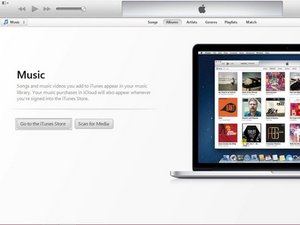crwdns2944351:0crwdnd2944351:0iPhone - 4 / 4S / 5 / 5S / 5c / 6 / 6S - How to flash in DFU modecrwdnd2944351:0crwdne2944351:0
crwdns2933797:0ZFixcrwdnd2933797:0crwdne2933797:0
crwdns2936043:0crwdne2936043:0 crwdns2933505:0crwdne2933505:0 ZFix
- crwdns2933769:0crwdne2933769:0
- crwdns2933771:0crwdne2933771:0
- crwdns2933801:0crwdne2933801:0
| crwdns2866306:0crwdne2866306:0 |
|
||||||
| Type |
|
||||||
| Thing |
|
||||||
| Title |
|
||||||
| Introduction |
|
||||||
| Time Required Min |
crwdns2931273:0crwdne2931273:0
|
||||||
| Time Required Max |
crwdns2931273:0crwdne2931273:0
|
||||||
| Imageid |
crwdns2933769:0crwdne2933769:0


crwdns2933771:0crwdne2933771:0


|
||||||
| Difficulty |
Moderate
|
||||||
| Conclusion |
|
||||||
| Author | |||||||
| Public |
crwdns2853046:0crwdne2853046:0
|
crwdns2935255:0crwdne2935255:0
- crwdns2933785:0In Progresscrwdne2933785:0
- crwdns2933785:0Community-Contributed Guidecrwdne2933785:0