crwdns2915892:0crwdne2915892:0
Replace a scratched or worn-out lower case.
crwdns2942213:0crwdne2942213:0
-
-
Grasp the hard drive assembly and press the release button while lifting its front edge.
-
Remove the hard drive assembly from the top vent.
-
-
crwdns2935267:0crwdne2935267:0Xbox 360 Opening Tool$4.99
-
Insert the flat end of a spudger or the edge of an Xbox 360 opening tool into the small gap at the front edge of the bottom vent.
-
Pry the front edge of the bottom vent away from the faceplate.
You can avoid this step by pulling the front cover off. Just make sure you don't break the springs for the USB bay area.
Hello, thank you ifix for this guide, I followed this guide, I got stuck at some point but I resolved it. Also I want to share this resource: Step by Step guide to fix Xbox 360 errors it helped me go through all the things associated with Xbox 360 and the troubleshooting of errors. Hope this can also help you all.
-
-
-
To release the clips, work from the front edge of the bottom vent.
-
While slightly lifting the front edge of the bottom vent, use the tip of a spudger to push the clips closest to the front of the bottom vent towards the inside of the console.
-
-
-
Repeat the same process to release the two center clips on the bottom vent.
-
-
-
Use the tip of your spudger to release the clips on the bottom vent nearest the back of the Xbox.
-
-
-
Insert the flat edge of a spudger between the faceplate and the outer casing near the power button.
-
Run your spudger along the edge of the faceplate to release the clips securing it to the front of the console.
The faceplate just pulls off, using a tool is completely unneccessary. https://beta.support.xbox.com/help/xbox-...
-
-
-
Repeat the same motions as previously mentioned to release the left side of the faceplate.
-
-
-
-
Remove the faceplate from the front face of the console.
-
-
-
The top vent is secured to the console via clips. The first two clips are located underneath the top vent closest to the faceplate, as shown in the pictures.
-
-
-
Insert the flat end of a spudger into the small gaps previously mentioned to release the clips.
I found it easier to open these clips using the pointy end of the spudger rather than the flat end. Just slide it in against the side of the case and the clip will pop off.
I found this step difficult. I wasn't able to see where the clips were from the pictures. If you look at step 14 you can see what the clips look like after the vent is taken off. Once you realize where they are it is a lot easier.
-
-
-
To release the clips, work from the middle of the top vent.
-
While slightly lifting the front edge of the top vent, use the tip of a spudger to push the clips closest to the center of the top vent towards the inside of the console.
-
-
-
Use the tip of your spudger to release the clip on the top vent nearest the back of the Xbox's upper case.
-
-
-
Use the tip of your spudger to release the clip on the top vent nearest the back of the Xbox.
-
Remove the top vent from the 360.
-
-
-
Stand the console vertically with the top edge facing down.
-
Carefully peel the warranty sticker off the console.
There is an alternate to breaking the seal. If you open the back first starting with the opposite side of the sticker you can get the rear to "Clam Open" retaining the seal.
LOL “Romove the warenty seal”
-
-
-
Use the flat end of a spudger to release the following latches:
-
Above the front-facing USB ports.
-
Beneath the front-facing USB ports.
-
Above the Memory Unit slots.
-
-
-
Insert the flat end of a spudger and pry upwards to release the last remaining latch located above the eject button.
-
-
-
Slightly lift the front portion of the lower case to ensure that the latches in the front have been completely released.
-
-
-
Press the Xbox 360 opening tool down into the clips securing the lower case to the upper case near the I/O ports.
-
While pressing down on the tool, push the lower and upper cases apart to separate the retaining clips.
I didn't have an XBox tool, so I followed instructions in this video for this step (https://www.youtube.com/watch?v=qaxIB6cX...) to pry it open with your fingers and a screwdriver.
The small (metal) women's hair clip is best for un-latching the tabs. The screw drivers just make the holes bigger.
You can also use the pointed end of a plastic spudger to push each clip free while you separate the case with your free hand.
-
-
-
While pushing the upper and lower cases apart, use the tip of a spudger or the finger of an Xbox 360 opening tool to push the long clip highlighted in red toward the center of the 360.
-
The clip should release, leaving the clips near the power connector as the only thing holding the upper and lower cases together.
-
-
-
Press the Xbox 360 opening tool down into the two remaining clips near the power connector.
-
Push the upper and lower cases apart to fully release the retaining clips.
-
-
-
Grasp the back portion of the lower case and lift it upwards to separate it from the console.
-
To reassemble your device, follow these instructions in reverse order.
To reassemble your device, follow these instructions in reverse order.
crwdns2935221:0crwdne2935221:0
crwdns2935229:041crwdne2935229:0
crwdns2947410:01crwdne2947410:0
Can you also use a spudger to release the back clips or will this damage the case?










































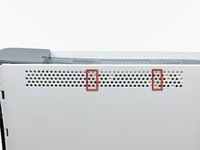





































WARNING: Just replacing the drive will not make it work correctly. Microsoft has married the drives to the motherboard. Hence, in order to get full operation out of the drive you'll have to perform more steps not listed here. Search in the FAQ on this specific topic for more details. Otherwise, before buying a new drive, try cleaning the inside of the old one and/or replace the belt involved in opening and closing the drive door.
- Good Luck
Eric - crwdns2934203:0crwdne2934203:0
Thanks..helped!
joseph zulu - crwdns2934203:0crwdne2934203:0
bress the button and lift with the same hand! i thought mine was stuck because of this pic!!!
Maths with Luigi - crwdns2934203:0crwdne2934203:0