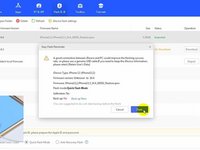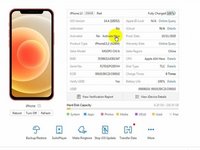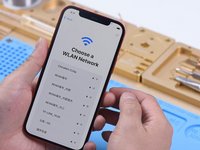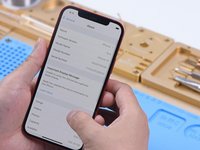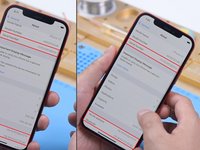crwdns2936621:0crwdne2936621:0
-
-
Remove the display, Disconnect the battery, and Remove the motherboard.
-
-
-
Attach the motherboard to the holder and then attach the high-temperature tape.
-
Heat the side of the NAND with Hot Air Gun at 280℃ and airflow 45.
-
-
-
Remove black adhesive on the side of the NAND with a Side Glue Cleaner Blade.
-
Heat the NAND with Hot Air Gun at 385℃ and airflow 45. Pry up the NAND with a Pry Knife
-
Apply medium temperature solder paste to the bonding pad with Soldering Iron at 365℃.
-
-
-
-
Apply a small amount of Paste Flux.
-
Remove tin on the bonding pad with Soldering Iron and Solder Wick.
-
Clean the bonding pad with PCB Cleaner.
-
-
-
Heat the bonding pad with Hot Air Gun at 280℃ to remove the black adhesive.
-
Dip rosin with Soldering Iron and Solder Wick to remove tin on the bonding pad.
-
Clean the bonding pad with PCB Cleaner afterward.
-
-
-
Apply some Paste Flux to the bonding pad and put an iPhone 12 256G NAND in position.
-
Solder the NAND with Hot Air Gun at 365℃ and airflow 45.
-
-
-
Install the motherboard and display. Plug in the data cable and connect the iPhone to the computer. Open 3uTools to flash the iPhone.
-
The phone does not display a progress bar during the flash process and won't display a progress bar until the flash has finished.
-
Activate the phone on 3uTools.
-
-
-
Set up the phone and WiFi can be searched normally.
-
Go to Settings > About. The phone has a 256G capacity.
-
The serial number, WiFi address, and Bluetooth address remain unchanged.
-
It can be confirmed that the serial number, WiFi address, and Bluetooth address are no longer stored on the NAND. REWA technicians speculate that the serial number, WiFi address, and Bluetooth address are likely stored on EPROM or CPU. The technological change that Apple has made does make storage upgrade easier. But REWA doesn't recommend that users upgrade storage on their own. The first reason is that Apple does not provide a warranty for the phone that has been disassembled before. The second reason is that inappropriate operation may lead to some malfunctions. The water resistance function will be much worse. But for a phone with a bad NAND, it will be much easier to repair.
It can be confirmed that the serial number, WiFi address, and Bluetooth address are no longer stored on the NAND. REWA technicians speculate that the serial number, WiFi address, and Bluetooth address are likely stored on EPROM or CPU. The technological change that Apple has made does make storage upgrade easier. But REWA doesn't recommend that users upgrade storage on their own. The first reason is that Apple does not provide a warranty for the phone that has been disassembled before. The second reason is that inappropriate operation may lead to some malfunctions. The water resistance function will be much worse. But for a phone with a bad NAND, it will be much easier to repair.
crwdns2935221:0crwdne2935221:0
crwdns2935229:018crwdne2935229:0
crwdns2947412:017crwdne2947412:0
will this work for iphone 12 pro?
If you have the right flash chip.
Duck -
whats the 256gb NAND ic no
Hi, can you still update it's OS after your upgrade it's memory?
Yes you can, but doing a NAND upgrade requires basic micro soldering skills and tools, please do not attempt this otherwise, you will fail!