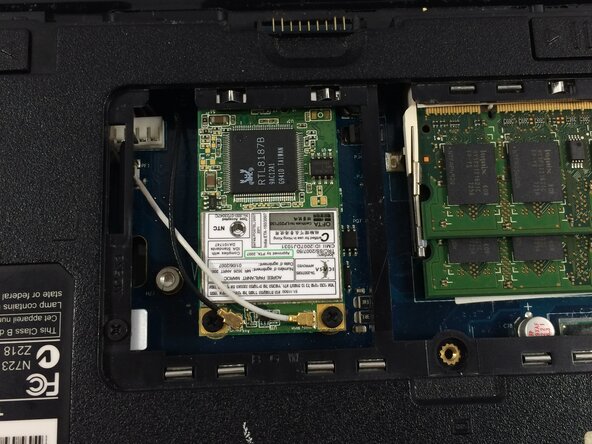crwdns2915892:0crwdne2915892:0
This guide is useful when you need to replace the wifi card due to it not working properly. In this guide, you will remove the wifi cover to access and then replace the wifi card.
Note: When installing new WiFi card be sure to connect the black wire to the right where there is a small letter “B” imprinted and place white on the opposite side.
crwdns2942213:0crwdne2942213:0
-
-
Flip the Laptop into an upside-down position.
-
Push the latches (indicated in red) outwards.
-
Lift the battery by its notch (indicated in orange) in order to remove.
-
-
-
Using a Phillips #00 screwdriver, unscrew the single 7mm screw (indicated in red).
-
Remove the plastic covering, where the screw was removed, using a provided plastic opening tool.
-
-
-
Disconnect the black and white cables by sliding a thin, ESD-safe pry tool or angled tweezers under the metal neck of the connector (as close to the head as possible) and lift straight up from the board.
-
-
-
Remove the two 6 mm screws at the bottom of the Wi-Fi card (indicated in red) using the Phillips #00 screwdriver. Save and store the screws in a safe location.
-
-
-
Gently remove the Wi-Fi card from the laptop.
-
Note: When installing new WiFi card be sure to connect the black wire to the right where there is a small letter “B” imprinted and place white on the opposite side.
To reassemble your device, follow these instructions in reverse order.
Note: When installing new WiFi card be sure to connect the black wire to the right where there is a small letter “B” imprinted and place white on the opposite side.
To reassemble your device, follow these instructions in reverse order.
crwdns2935221:0crwdne2935221:0
crwdns2935229:02crwdne2935229:0
crwdns2947410:01crwdne2947410:0
are you aware of any compatible upgrades for a faster speed, like a dual band 5ghz card? from what im gathering its probably not worth the trial and error, because the antenna is designed probably for just 2.4ghz, so i'm thinking a usb dongle is the best option but wondering what your thoughts are? great guide btw