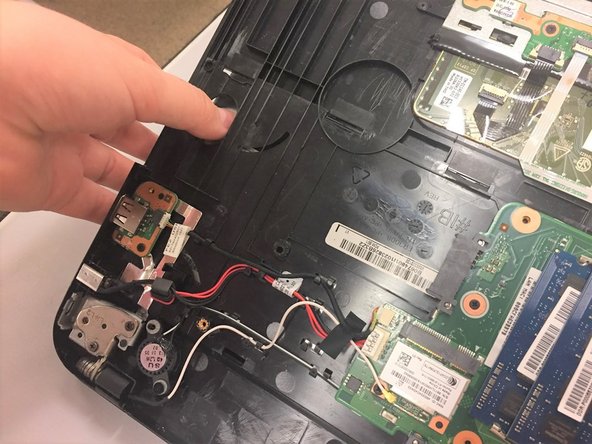crwdns2915892:0crwdne2915892:0
This guide will teach you how to disassemble the device in order to replace the Keyboard.
crwdns2942213:0crwdne2942213:0
-
-
Power down the laptop and remove all power cords. After this is done, turn the laptop over.
-
-
-
Slide the battery latches outwards away from the center of the device.
-
-
-
Lift and remove the battery from the device.
-
-
-
Use the Phillips #1 screwdriver to unscrew the thirteen screws on the back of your device.
-
-
-
Remove the middle plastic cover to expose the hard drive.
-
-
-
-
Using the Phillips #1 screwdriver, remove the two screws holding the hard drive in place.
-
-
-
Remove the three screws using the Phillips #1 screwdriver.
-
Insert you fingers into the rubber ends and gently pull the hard drive out of the device.
-
-
-
Use the Phillips #1 screwdriver to remove the two screws under the hard drive.
-
-
-
Use a metal spudger and run it along the edges of the computer to take off the plastic back cover. (Starting near a port usually allows more space for the spudger to be inserted)
-
-
-
Slowly work from one end to the other to lift the back cover off.
-
-
-
Grab hold of the optical drive and elevate it slightly and remove it from the computer.
-
-
-
Using your thumb, apply a light amount of pressure to the underside of the keyboard until it pops out a bit.
-
-
-
Using the metal spudger, carefully pry up the edges of the keyboard.
-
-
-
Shift the small tabs on either side of the ribbon outwards to release the end of the ribbon.
-
Gently remove the keyboard from the device.
-
To reassemble your device, follow these instructions in reverse order.
To reassemble your device, follow these instructions in reverse order.
crwdns2935221:0crwdne2935221:0
crwdns2935229:02crwdne2935229:0