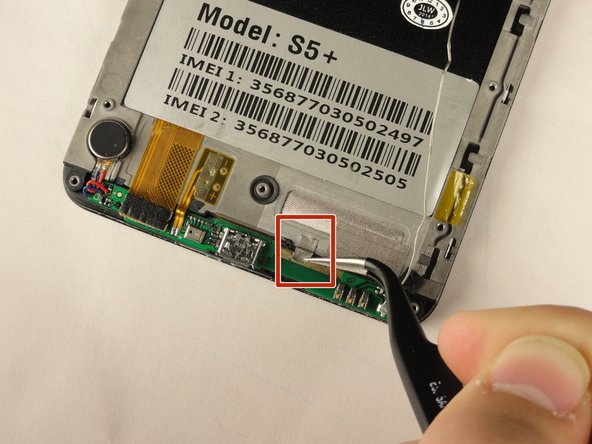crwdns2915892:0crwdne2915892:0
Problems may occur with the home button if there is dirt or something that is damaged underneath the button. In this guide, you will learn the steps to remove the back panel and lower motherboard of the phone to isolate the home button, clean the area around the home button, and replace the home button. When removing the back panel use the proper tools to avoid cracking the screen or damaging any other part of the device.
crwdns2942213:0crwdne2942213:0
-
-
Place the phone screen-side down.
-
-
-
Using your fingernail or any prying tool (we used the Metal Spudger), begin to pry away the back panel starting at the bottom of the phone.
-
Continue to work your way around the phone counterclockwise until you can pull the back cover off.
-
-
-
Remove the battery by placing your thumb in the slot, pushing the battery up and pulling it out.
-
-
-
Unscrew the twelve 3 mm screws from the back panel using a Phillips #00 screwdriver.
-
-
-
-
Using the plastic opening tool, create a small gap between the front screen and the metal casing. Slide the plastic opening tool around the phone counterclockwise to make this gap around the entire phone.
-
Once the screen is separated from the back panel, pull the two pieces apart.
-
-
crwdns2935267:0crwdne2935267:0Tweezers$4.99
-
Lay your device with the screen faced down.
-
Using tweezers, lift the two pieces of yellow tape holding the wire in place.
-
-
-
Using the tweezers again, grasp the wire and free it from the crevice.
-
-
-
Remove the silver tape that holds the lower motherboard to the front panel of the phone.
-
-
-
Using your fingers, or the Metal Spudger, disconnect the black cable connector.
-
-
-
Using your fingers, slide the lower motherboard towards you.
-
-
-
Clean away any dirt from the back side of the lower motherboard, underneath the charging port.
-
Using tweezers, grasp and remove the home button.
-
To reassemble your device, follow these instructions in reverse order.