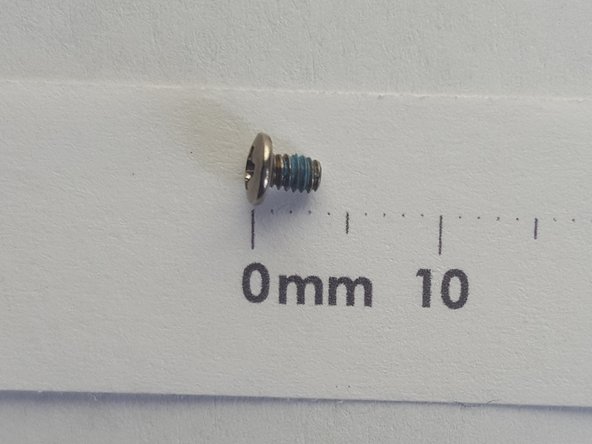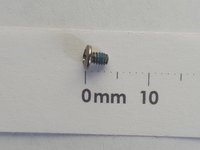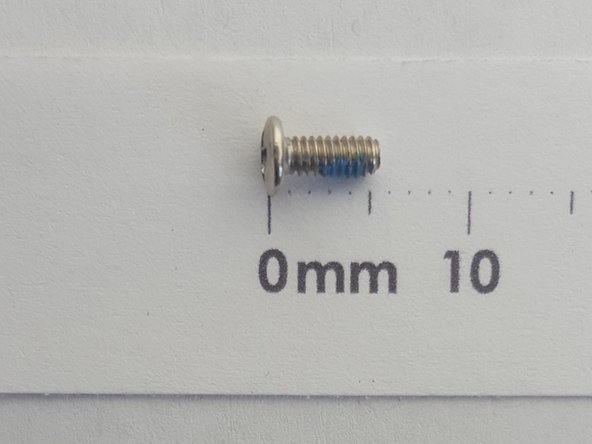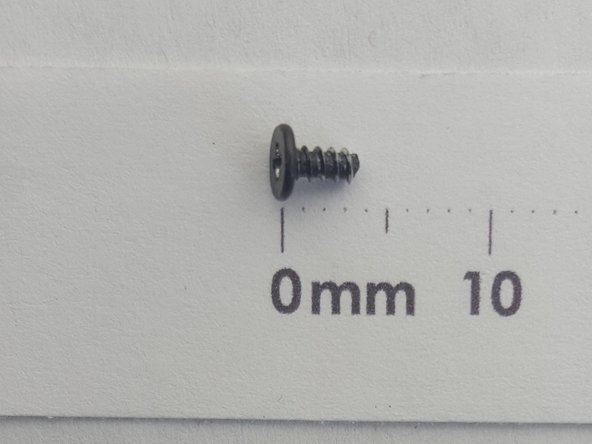crwdns2942213:0crwdne2942213:0
-
-
Using your fingers, unlock the tab by pushing on the slide.
-
-
-
While holding the release slide, use your thumb to lift the lip of the battery to pull it out.
-
-
-
Unscrew the RAM cover plate using the Phillips #1 Screwdriver.
-
Once the cover has been loosened, pry the cover with your finger for it to come off.
-
-
-
Use your fingers to gently pull the white plastic strip outward on both sides.
-
Once you pull the strip, the strip of RAM will loosen up. Once loose the strip of RAM should lift out.
-
Once done with the top strip of RAM continue for all continuous strips.
-
-
-
Using the Phillips #01 Screwdriver, remove the two 7mm screws.
-
-
-
-
Use your fingers to pry the cover upward.
-
Unscrew the two 7mm screws.
-
Pull the plastic tab in the direction of the arrow to take out.
-
-
-
Lift plug side first.
-
Remove all the way.
-
-
-
Remove the 3mm screws with the Phillips #1 Screwdriver from hard drive bracket.
-
-
-
Remove the 7mm screws with the Phillips #1 Screwdriver.
-
-
-
Grasp the DVD drive's face plate with your fingers and pull out.
-
-
-
Remove ten 7mm screws with the Phillips #1 Screwdriver.
-
Remove two 8mm screws with the Phillips #1 Screwdriver.
-
Remove two 3mm screws with the Phillips #1 Screwdriver.
-
-
-
Remove SD card slot block by pushing it in until it releases.
-
Once released pull out to remove.
-
-
-
To take off the cover plate, start by finding a loose corner to begin prying it open.
-
Work the tool around the sides to release the cover. You may need a second tool to help keep your loose corner open.
-
Lift cover away.
-
-
-
Remove the plug shown using a pry tool.
-
Remove seven 5mm screws with the Phillips #01 Screwdriver.
-
-
-
To break the thermal paste, apply gentle constant upward force until it comes free.
-
Remove four 3.5mm screws with the Phillips #000 Screwdriver to access cooling fan.
-
To reassemble your device, follow these instructions in reverse order.
To reassemble your device, follow these instructions in reverse order.
crwdns2935221:0crwdne2935221:0
crwdns2935229:05crwdne2935229:0
crwdns2947410:01crwdne2947410:0
Wonderful guide, helped me upgrade the CPU on my laptop and clean the insides out while I was at it.