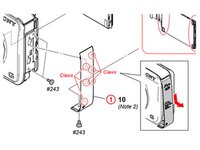crwdns2915892:0crwdne2915892:0
Replacing the LCD is relatively easy and can be done with a 26 Bit Driver Kit and a Prying tool. Consultation with the service manual is recommended (Device schematics start at page 25): https://docs.sony.com/release/mdsm/98346...
crwdns2942213:0crwdne2942213:0
-
-
Orient the device so the bottom is facing up, and the lens is facing you ("bottom view").
-
-
-
Remove these two black M1.4 X 3.5 Phillips head screws.
-
The third, unmarked screw does not need to be removed at this time.
-
-
-
Orient the device so the LCD is facing you, and the hdmi cover is facing up ("left view).
-
Remove these three black M1.4 X 3.5 Phillips head screws.
-
-
-
Orient the device with the Wifi/GPS logo facing up ("right view").
-
-
-
-
Use a prying motion and a plastic opening tool to pry the side panel up.
Pull the panel down there are 2 clips in the midtle be carefull not to brake them
Just prying doesn't do it. there are some clips which are really easy to break!
I think it needs to be slided down!
It is not clips but "hook" so to the mouvement should be at opposite direction on flash
I inserted an opening pick under the lower part of the panel (where it was loosest; at the left of the photo) and then inserted a jimmy along one side (at the top of the photo). Then I pushed the panel down from the top (at the right in the photo) and it popped off.
I Broke my two clips, will gluing them help put them back together?
-
-
-
After removing the panel, remove the two black M1.4 X 3.5 Phillips head screws.
-
-
-
Orient the device so that the LCD is facing you ("back view").
take car around Menu button area - rear cover could broke.
-
-
-
Use the plastic opening tool with a prying motion, going between the case and the LCD, from the middle of the LCD to the right of the device, undoing the claws retaining the back.
-
-
-
Unhook the small printed circuit board by gently pressing the board towards the top of the device and lifting up.
-
-
-
Using a plastic opening tool remove the black LCD retainer clip to the right of LCD.
-
-
-
Use the plastic opening tool to gently lift the LCD from the device
-
-
-
Using the plastic opening tool to lift the black retaining clip up to disengage the ribbon cable. Then gently pull the ribbon cable to remove.
when screen cable is plug, you can test before reassemble the device.
Help this is an urgent need please !!! I am stuck at step 12 : lifting the black retaining clip up just pops it out like a pop corn (tried several times) and then nothing moves :-(
No need to unplug the LCD, to take the lens
Il est inutile de débrancher l’écran LCD pour retirer l’objectif
-
To reassemble your device, follow these instructions in reverse order.
To reassemble your device, follow these instructions in reverse order.
crwdns2935221:0crwdne2935221:0
crwdns2935229:04crwdne2935229:0
crwdns2947412:02crwdne2947412:0
This tutorial is great, but I think it misses one fundamental part out. The LCD screen you are removing is actually clipped into a backlight panel. Some LCD screens that you can buy as replacements on eBay don't actually come with the backlight panel installed and it can be very difficult to remove the backlight panel from your old LCD screen to your new one if your new one didn't come with one.
To anyone who is reading this tutorial, when buying a replacement LCD for your camera, always make sure that it comes with a Backlight panel too. Mine didn't so I can't really use it and I've had to order one from China on eBay. The description of the LCD screen on eBay should include the fact that the screen comes with a backlight. Watch this video for more info on backlight panels: https://www.youtube.com/watch?v=pWirT0cK...
Thanks dude - You saved my device with this usefull tutorial
Daniel Evens