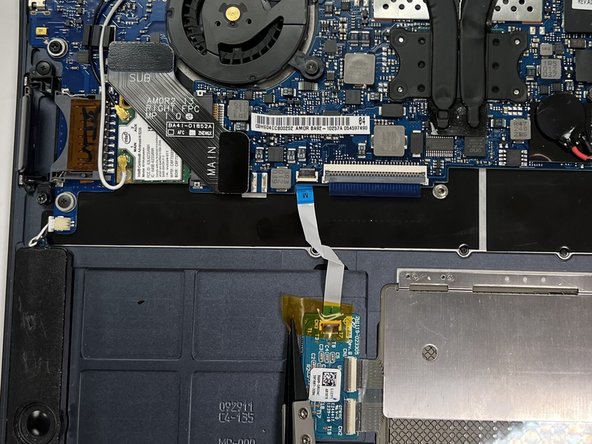crwdns2915892:0crwdne2915892:0
If the touchpad on your Samsung Series 9 NP900X3C-A02US laptop is erratic or failing to register clicks, this guide will help you replace it and restore smooth navigation.
The touchpad is an essential device that allows users to control the cursor, perform multi-touch gestures, and interact with the operating system. Over time, wear and tear, internal connection issues, or physical damage can cause it to malfunction, leading to inconsistent response or complete failure.
Before you begin, power off the laptop and unplug it from any external power source to prevent electrical hazards. In Step 3, you will need to carefully disconnect fragile ribbon cables that will require using extra caution to avoid tearing them.
crwdns2942213:0crwdne2942213:0
-
-
Using a Phillips #00 screwdriver, unscrew and remove the ten 2mm screws along the edges of the back cover.
-
Pry off the bottom panel using a Jimmy.
-
-
-
Unscrew the internal battery and disconnect it from the motherboard.
-
Look for the ribbon cable connection. Use the spudger to pull up the clip and unlock the ribbon cable.
-
Remove all of the cables and tapes using the plastic spudger.
-
-
-
-
Holding the touchpad carefully in place, pull out the tapes.
-
-
-
Using the prying tool, unstick and detach the module by lifting it from the base.
-
-
-
Remove the four 0.1mm screws along the edges of the touchpad using a Phillips #00 screwdriver.
-
Slightly open the laptop and push on the module downwards with your fingertips gently. It should release from the sides and drop in the space created by slightly opening the laptop.
-
After removing the touchpad, clean it thoroughly using rubbing alcohol and a microfiber cloth. Pay special attention to the edges and corners as they will have the most leftover grime.
-
To reassemble your device, follow these instructions in reverse order.
To reassemble your device, follow these instructions in reverse order.