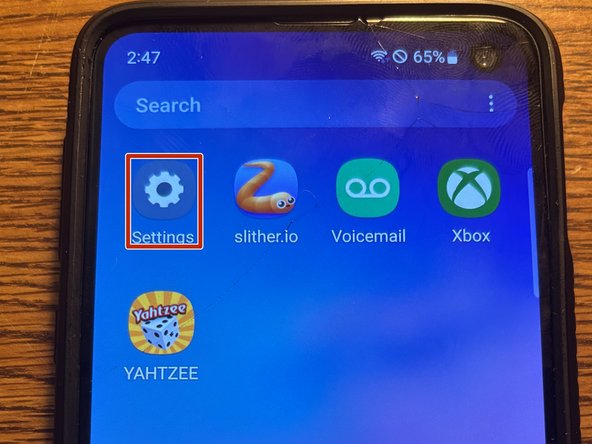crwdns2915892:0crwdne2915892:0
If you are trying to remap the bixby button on your Samsung Galaxy S10e, you've come to the right place. There is a way to remap this button through the settings app, so don't worry about damaging your phone. Let's get to it.
-
-
Go to the settings app.
-
-
-
-
Using the "Single press to open Bixby" option, turn on "Use double press" and click on the text.
-
-
-
Tap on "Flashlight" or any other function that interests you.
-
Enjoy the added functionality of your phone!
Enjoy the added functionality of your phone!
crwdns2935221:0crwdne2935221:0
crwdns2935227:0crwdne2935227:0