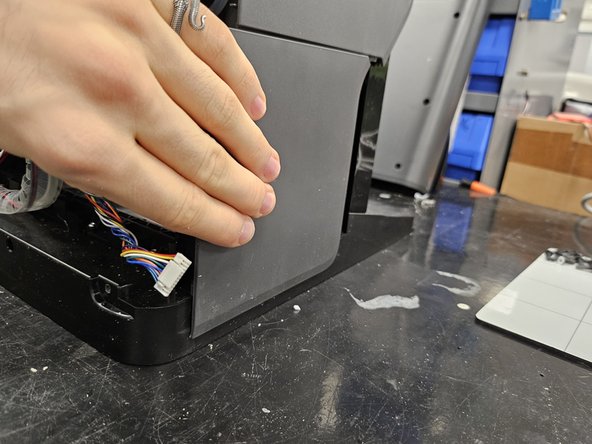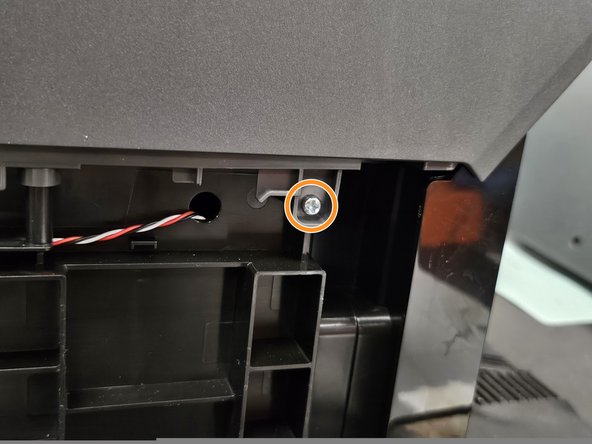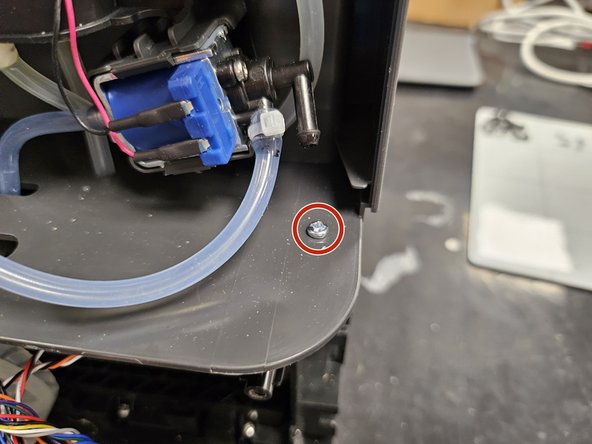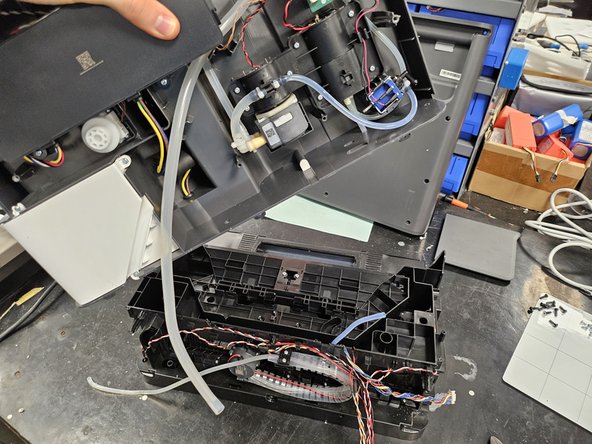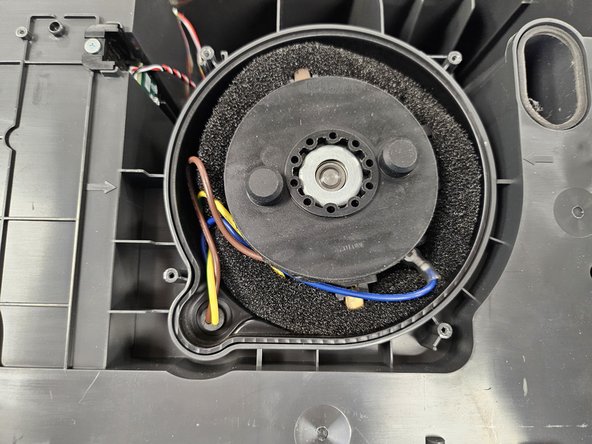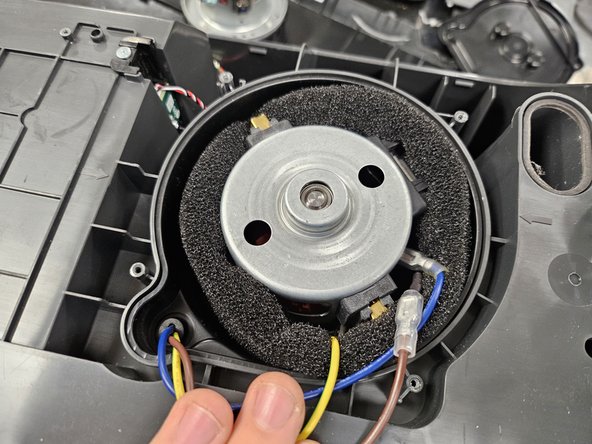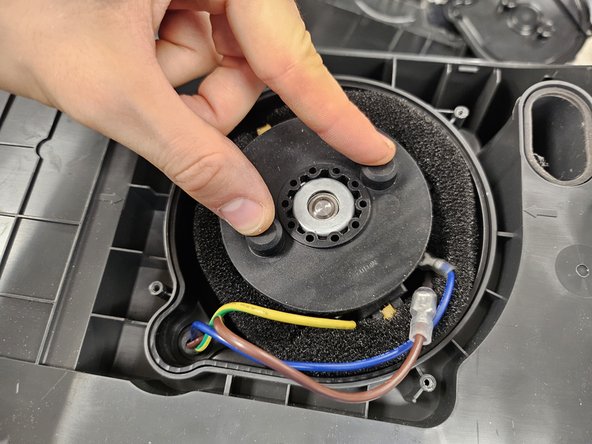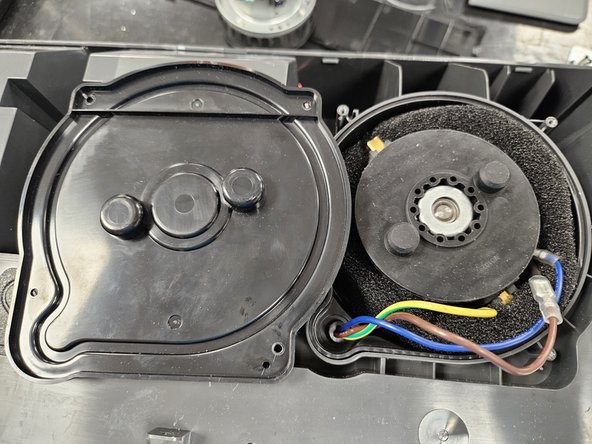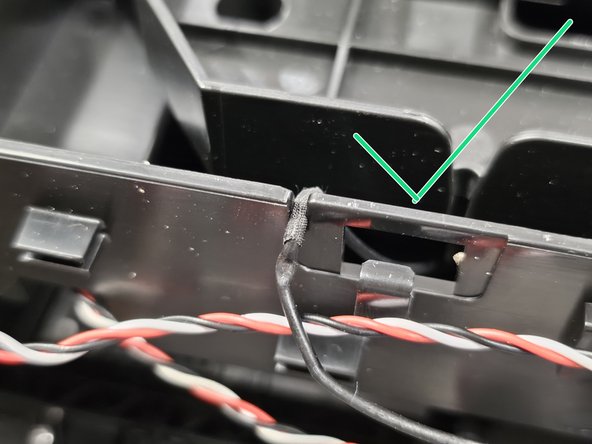crwdns2915892:0crwdne2915892:0
This guide will show you how to replace the suction fan of the dock unit of Roborock's robotic vacuum S7 MaxV Ultra.
I recommend reading the entire guide before starting the disassembly, then following steps as needed during.
crwdns2942213:0crwdne2942213:0
-
-
Remove the water tanks and the dustbin cover.
-
-
-
Remove the screws using a PH2 screwdriver.
-
Pull the back cover off.
-
-
-
Disconnect marked connectors from the motherboard.
-
-
-
Remove the zip-tie.
-
Disconnect the maintenance brush water output tube.
-
-
-
Cut off the ziptie.
-
Disconnect the tube from the valve.
-
-
-
Disconnect the dirty water tube.
-
-
-
-
Push the wires and tube through the holes into the bottom half of the dock.
-
-
-
Remove the marked screw using a PH2 screwdriver.
-
Push the side panel towards yourself.
-
Remove the screw using a PH2 screwdriver.
-
-
-
Remove the screw using a PH2 screwdriver, then slide the panel off.
-
Remove the screw using a PH2 screwdriver.
-
-
-
Remove the marked screws using a PH2 screwdriver.
-
-
-
Grab the top half firmly.
-
Pull it apart.
-
-
-
Remove the marked screws using a PH1 screwdriver.
-
Pull the front cover off. It is still held in place by a couple latches.
-
-
-
Remove the marked screws using a PH2 screwdriver.
-
Remove the plastic cover.
-
-
-
Remove the rubber cap.
-
Take the suction fan out.
-
Pull the foam further down the wires to expose all the connectors, then disconnect those.
-
-
-
Connect the connectors on the new suction fan, then fit the foam over it.
-
Place it back inside.
-
-
-
When fitting the rubber cap back on, ensure that the suction fan is properly positioned, so that the plastic cover will fit over it.
-
Once you've done that, reassemble your device.
-
-
-
When putting the halves together, make sure the cables are in their correct grooves.
-
To reassemble your device, follow these instructions in reverse order.
To reassemble your device, follow these instructions in reverse order.
crwdns2935221:0crwdne2935221:0
crwdns2935229:03crwdne2935229:0
crwdns2947412:02crwdne2947412:0
Thank you for this comprehensive guidance
Hvor kan jeg købe en ny motor til min Roborock S7 docking station