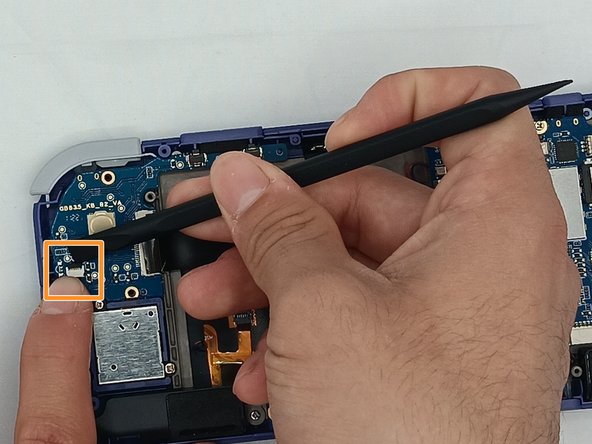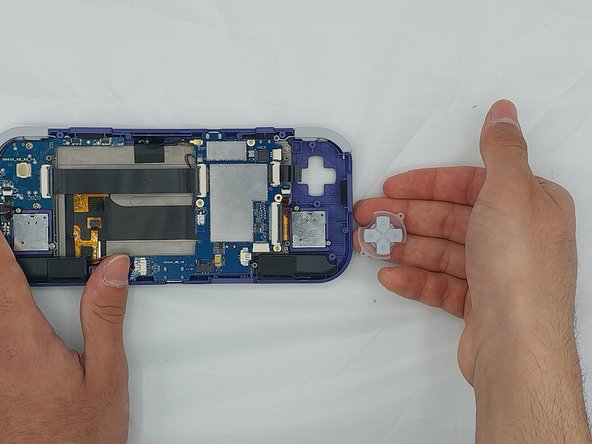crwdns2915892:0crwdne2915892:0
If your screen on your Retroid Pocket 3 is damaged showing: dead pixels, touch malfunction, flickering screen, black spots, lines, discoloration, a totally black screen or cracks on the screen, your LCD screen needs replacement. Follow this guide that will take you step by step on how to replace your LCD screen on your Retroid Pocket 3. This process will take approximately 40 minutes, and the tools required for this project are listed in the guide.
crwdns2942213:0crwdne2942213:0
-
-
Unplug any cables connected to the Retroid Pocket 3+.
-
Ensure your device has a charge of 5% or less as a charged battery can be dangerous if punctured.
-
-
-
Remove the four 6 mm screws from the backplate of the device with a T5 Torx screwdriver.
-
Use a plastic opening tool or spudger to gently pry apart the backplate from the device.
-
-
-
Remove the four 4.5 mm screws with a Phillips #00 screwdriver.
-
Lift off the metal plate.
-
-
-
Use a plastic opening tool or spudger to unclip the battery connector.
-
Carefully lift the battery from the case.
-
Lift and remove the battery.
-
-
-
Remove the three 4.5 mm screws with a Phillips #00 screwdriver on the main board.
-
-
-
Using a spudger, put the tip under the aerial connecter and rotate upwards to unclip the plug.
-
-
-
Unclip and remove the one ribbon cable on the left.
-
-
-
-
Use a spudger to unclip and remove the two ribbon cables on the right side.
There is one more ribbon cable that is not called out on this diagram. Right side, between the two in step 8. Appears to be a 5 pin ribbon cable going up into the connector.
-
-
-
Use a spudger to disconnect the two speaker cables on the bottom of the board.
-
-
-
Start lifting the board to give you access to the vibration motor on the metal case.
-
Use a spudger to carefully pry the motor free; it is bound with double-sided tape.
-
Carefully lift the board out of the device.
-
-
-
Undo the ribbon cable clips using the Spudger tool.
-
Unclip the cable on the left side of the board.
-
Carefully lift the ribbon cable to the right to remove it from the clip.
-
-
-
Use a Phillips #00 screwdriver to remove the three 5.9 mm screws from the controller board.
-
Carefully lift the board out of the device.
-
-
-
Using the Spudger tool, put the tip under the edge of the rubber button pad to start lifting it.
-
Button pad will loosen and lift straight out of the casing.
-
-
-
Using a spudger, undo the ribbon cable clip connected to the main PCB along with the joystick ribbon cable.
-
-
-
Use a Phillips #00 screwdriver to remove the two 5.9 mm screws.
-
Carefully lift the board out of the device.
-
-
-
Carefully pry up the silicone button pad with a Spudger tool.
-
-
-
Using the spudger, put the tip under the top round clip at the top.
-
Carefully start lifting the clip to slide it off the plastic pin on the case, tilting the trigger button as you lift it to remove.
-
-
-
Remove the six 4.4 mm screws on the trigger buttons with a Phillips #00 screwdriver.
-
Gently pull the trigger button through until it has come undone.
-
-
-
Using the Spudger tool, remove the two speakers at the bottom of the device by gently prying them out.
-
-
-
Remove the joysticks by unscrewing the two 3.5mm screws with a Phillips #00 screwdriver.
-
Remove the metal backplate from the front casing of the device by unscrewing the ten 3.5mm screws using the Phillips #00 screwdriver.
-
Carefully lift the ribbon cable from the metal backplate
-
To reassemble your device, follow these instructions in reverse order.
To reassemble your device, follow these instructions in reverse order.
crwdns2947410:01crwdne2947410:0
Hello. Can you tell where I can find a new replacement screen?