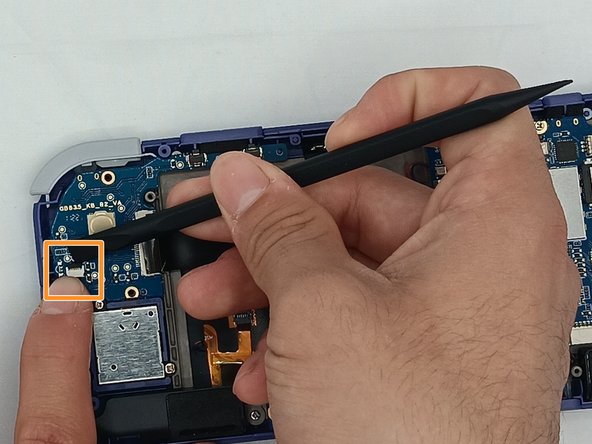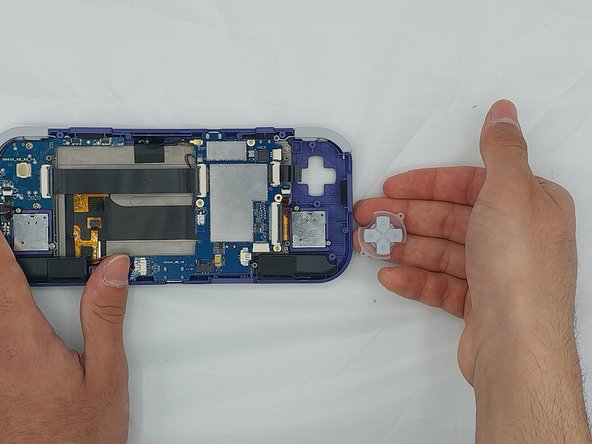crwdns2915892:0crwdne2915892:0
If the device buttons on your Retroid Pocket 3 are not responding to touch, follow this guide to remove and replace the faulty button pad and install a new one. This process will take approximately 25-30 minutes to complete, and the tools needed for replacement are listed in this guide.
crwdns2942213:0crwdne2942213:0
-
-
Unplug any cables connected to the Retroid Pocket 3+.
-
Ensure your device has a charge of 5% or less as a charged battery can be dangerous if punctured.
-
-
-
Remove the four 6 mm screws from the backplate of the device with a T5 Torx screwdriver.
-
Use a plastic opening tool or spudger to gently pry apart the backplate from the device.
-
-
-
Remove the four 4.5 mm screws with a Phillips #00 screwdriver.
-
Lift off the metal plate.
-
-
-
Use a plastic opening tool or spudger to unclip the battery connector.
-
Carefully lift the battery from the case.
-
Lift and remove the battery.
-
-
-
-
Undo the ribbon cable clips using the Spudger tool.
-
Unclip the cable on the left side of the board.
-
Carefully lift the ribbon cable to the right to remove it from the clip.
-
-
-
Use a Phillips #00 screwdriver to remove the three 5.9 mm screws from the controller board.
-
Carefully lift the board out of the device.
-
-
-
Using the Spudger tool, put the tip under the edge of the rubber button pad to start lifting it.
-
Button pad will loosen and lift straight out of the casing.
-
-
-
Using a spudger, undo the ribbon cable clip connected to the main PCB along with the joystick ribbon cable.
-
-
-
Use a Phillips #00 screwdriver to remove the two 5.9 mm screws.
-
Carefully lift the board out of the device.
-
-
-
Carefully pry up the silicone button pad with a Spudger tool.
-
To reassemble your device, follow these instructions in reverse order.