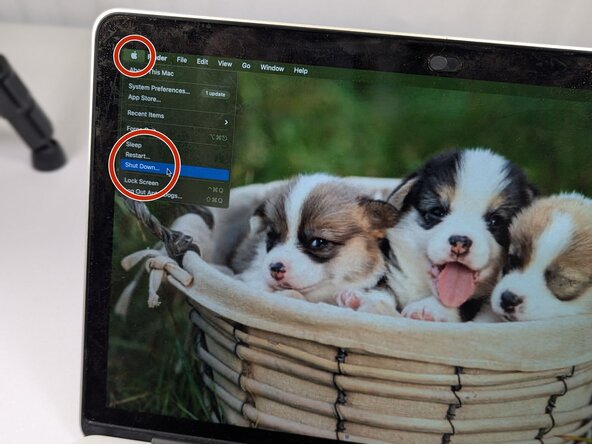crwdns2915892:0crwdne2915892:0
Many MacBook Pro models suffer from Staingate, which is a situation in which the anti-glare coating on the screen begins to peel off or stain. However, replacing the entire screen is rather expensive and often unnecessary. With the proper method, users can safely remove the coating at home and restore their screen's clarity. This guide provides users a straightforward, budget-friendly option.
In this guide, users will employ various inexpensive materials such as cotton pads and cleaning solution to their MacBook in a simple, six-step process, resulting in a screen that appears brand new.
This repair guide can also apply to other MacBook models and Apple products. Performing this repair can lengthen the lifespan of a MacBook in terms of screen quality and clarity. In this case, Staingate does not have to result in product failure, and by performing the repair, MacBooks can be returned to their original value.
crwdns2942213:0crwdne2942213:0
-
-
Power off the MacBook by clicking on the Apple logo in the top left corner of the screen. Then, scroll down the list and click "Shut Down."
-
Disconnect any attached cables such as chargers or wired headphones.
-
-
-
Gently wipe the screen's surface with either a microfiber cloth or cotton pad to remove any residual dust or oil.
-
-
-
-
Apply a mild plastic polish or cleaning solution like Bar Keeper’s Friend (liquid) to a cotton pad.
-
-
-
Softly rub the coating from the cotton pad onto the MacBook's screen in small circular motions.
-
-
-
Wipe the screen clean with a new microfiber cloth or cotton pad. Inspect for remaining coating.
-