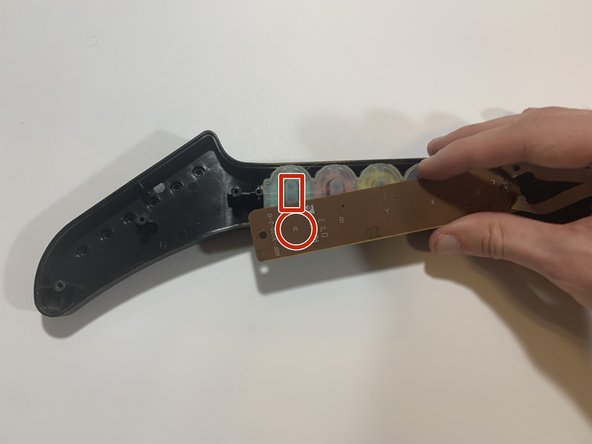crwdns2915892:0crwdne2915892:0
Over years of use, the rubber button strip in your controller can wear down and become less responsive. Replacing this strip can increase your controller’s lifespan. This guide will demonstrate the process of replacing the rubber button strip underneath the plastic buttons. As long as you follow these instructions precisely, you can replace the rubber button strip without any risk of damage to the controller.
crwdns2942213:0crwdne2942213:0
-
-
Remove the controller's strap, which will be attached at the points in the red circles.
-
-
-
Remove all nine 12mm screws around the perimeter of the body of the controller, using the Phillips #2 screwdriver.
-
Remove the two 15mm screws near the neck of the controller, using the Phillips #2 screwdriver.
-
-
-
Using your hands, remove the body shell.
-
-
-
-
Remove all seven 12mm screws on the neck of the controller using the Phillips #2 screwdriver.
-
-
-
Using your hands, remove the top shell of neck.
-
-
crwdns2935267:0crwdne2935267:0Flathead 1.5 mm Screwdriver$5.49
-
Remove the left 1.5mm mm screw (as shown) on the key sensor board, using the 1.5mm flathead screwdriver.
-
-
-
Using your hands, remove the rubber button strip.
-
-
-
Using your hands, insert the replacement strip underneath the key sensor board.
-
-
-
Align the black dots on the rubber strip with the corresponding button indicator before rescrewing key sensor board.
-
To reassemble your device, follow these instructions in reverse order.
To reassemble your device, follow these instructions in reverse order.