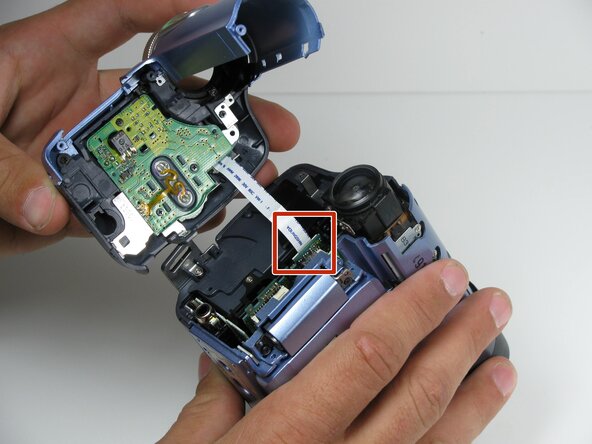crwdns2915892:0crwdne2915892:0
This guide shows how to remove the side panel containing the LCD viewing screen and speakers to gain access to other parts of the camera.
crwdns2942213:0crwdne2942213:0
-
-
Locate the blue plastic tool opener, then remove both the round record/playback and record/power control knobs by prying it open from the camcorder.
-
-
-
Open the tape compartment.
-
Flip over the camcorder and find the two 4.5mm screws, which are approximately 2 inches apart.
-
Using a #00 Phillips screwdriver, remove the screws
-
-
-
Use a plastic prying tool, remove the gray trim piece by opening and gently prying it off from top of the camcorder.
-
-
-
Rotate the camcorder so that the camera lens is facing you.
-
Remove the four black 4.5mm screws, sitting behind the battery.
-
Remove the 5th screw to the right of the battery dock.
-
Remove the battery by gently pulling away from the camcorder.
-
-
-
-
Rotate the camcorder so that the tape compartment is facing you.
-
Remove the single 4.5mm black screw above the hook for the hand strap.
-
Rotate the camcorder so that the lens is facing you.
-
Remove the single 4.5mm black screw from the front panel.
-
-
-
Rotate the camcorder so that the bottom is facing towards you.
-
Remove the single remaining 4.5mm black screw from the bottom.
-
Remove the four silver 4.5mm screws from the body.
-
-
-
Open the LCD screen on the side of the camcorder.
-
Using a #00 screwdriver, remove the two 4.5mm silver screws located on either side of the hinge of the LCD screen.
-
-
-
Carefully detatch the front cover from the body of the camcorder.
-
-
-
Using your fingers, carefully pull the ribbon cable away from the logic board to disconnect it.
-
-
-
Remove the indicated 4.5mm screws from the LCD side of the camera.
-
-
-
Place a plastic opening tool under the bottom of the blue panel beneath the camcorder.
-
Move the plastic opening tool up the side of the camcorder as shown. Carefully separate the LCD panel from the rest of the camcorder.
-
Remove the panel from the camcorder.
-
To reassemble your device, follow these instructions in reverse order.
crwdns2935221:0crwdne2935221:0
crwdns2935227:0crwdne2935227:0