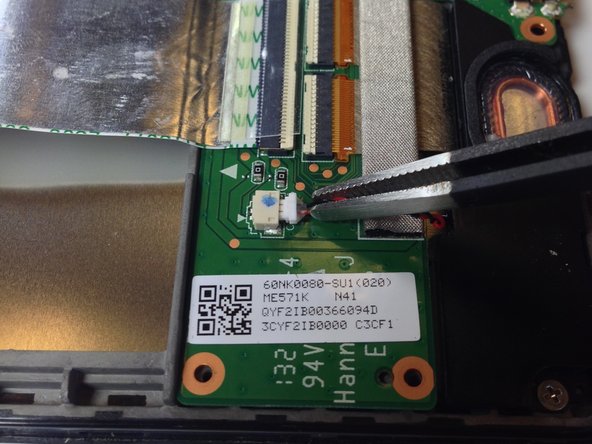crwdns2915892:0crwdne2915892:0
The motherboard holds all of the processing power for your device and connects all of the various components inside of your tablet. As with any repair, take caution when disconnecting these various components from the motherboard.
crwdns2942213:0crwdne2942213:0
-
-
Power down your device.
-
Use your plastic opening tool to wedge between the seams around the sides of the device. Pry open each side, one at a time. For some a finger nail may be best. The case comes up quite high to the glass.
-
-
-
Work fingers around the seam between device and back cover. Use your plastic opening tool and fingers to separate each side until device and back cover are completely apart.
-
-
-
Insert the plastic opening tool under the side edge of the battery connector, and gently pry upward to disconnect it.
-
-
-
Use the flat end of a spudger or your fingernail to flip up the clear protective flap on the ribbon cable ZIF socket.
-
Using the flat end of a spudger or your fingernail, flip up the thin portion of the connector (the white part, opposite of the side where the cable inserts) to release the cable from its socket.
-
Slide the cable out of the ZIF socket.
-
-
-
Peel protective foil cover back top of mother board to expose orange ribbon connection.
-
-
crwdns2935267:0crwdne2935267:0Tweezers$4.99
-
Using the tweezers, peel back the silver protective foil on top of the orange ribbon connector.
-
Using the plastic opening tool, pry upward under the orange ribbon connector. It will pop right out of place.
-
-
-
Now that the two main ribbons are disconnected, fold and hold them back with your fingers, or place the tweezers or a light object on the ribbons to keep them in place.
-
-
-
-
Use the #0 Phillips Screwdriver to remove the four silver 3 mm Philips #0 screws from around the battery housing.
-
-
-
Remove the battery from your device by applying pressure at the base of the battery and lifting it out.
-
-
-
Remove the gray seal covering the top center screw on the daughterboard.
-
-
-
Using the Phillips #0 screwdriver, unscrew the 5 black 2 mm sized screws from around the edge of the daughterboard.
-
Use the same Phillips #0 screwdriver to remove the two silver 3 mm sized screws from either side of the micro USB.
-
-
crwdns2935267:0crwdne2935267:0Tweezers$4.99
-
Use the tweezers to unplug the speaker connector from the daughterboard by pulling sideways.
-
-
-
Slowly peel off the EMI gasket over the ribbon cable assembly. This will expose the ribbon cable which can be removed from the connectors.
-
-
-
Use the flat end of a spudger or your fingernail to carefully flip up both retaining flaps one each of the ZIF sockets.
-
-
-
The daughterboard will now lift easily up and out of the device.
-
-
crwdns2935267:0crwdne2935267:0Tweezers$4.99
-
Use the tweezers to peel the seal sticker off of the center screw that is closest to the battery.
-
-
-
Using the tweezers, or carefully with your fingers, disconnect the speaker from its motherboard connection by pulling directly sideways.
-
-
-
Use the flat end of a spudger or your fingernail to carefully flip up the retaining flap on the ribbon cable ZIF socket.
-
-
-
Using the #0 Philips head screwdriver, remove the three black 2 mm screws holding the inner edge of the motherboard in place.
-
Using the #0 Philips head screwdriver, remove the five silver 3 mm screws holding the outer edge of the motherboard in place.
-
-
-
Carefully lift the motherboard up from its edge and remove it from the tablet casing.
-
To reassemble your device, follow these instructions in reverse order.
crwdns2935221:0crwdne2935221:0
crwdns2935229:034crwdne2935229:0
crwdns2947412:015crwdne2947412:0
Very great guide on the teardown for swapping the motherboard. I have 2 questions if you wouldn't mind clearing up.
1. When you remove the back cover from the screen, is it glued into place or does it use small snaps to hold onto the device? How hard is it to reattach the back cover?
2. After buying a new motherboard for installation will I need to flash it with bios/firmware/OS to get it working or will it come as a ready-to-go motherboard?
Thanks for your help!
Great guide, excellent pictures, helped me resurrect my Nexus stuck on the Google screen. Thank you!
However, it should be emphasized that steps 10-15 are completely unnecessary and should be skipped if you are only looking to replace the motherboard.
Agree on skipping steps 10-15 for motherboard replacement. The daughterboard was not in the way at all.
Great guide and good instructions. I was able to swap out a faulty motherboard without any problems.
Two things I found that might need some addition/update on the instructions;
1) I found a #00 Phillips easier to use than the recommended #0 Phillips
2) You should probably add one more step to explain how the camera is attached with a ZIP socket to the underside of the motherboard. That would help in reconstructing the tablet in case, like me, your camera does not come up with the motherboard.
Great work and thanks for the help!
Hello,
i would like to ask some help. I did everything exactly as you mentioned upper, however my screen is not able to handle my touch. Do you have any opinion what should be the problem?
Rgs,
B