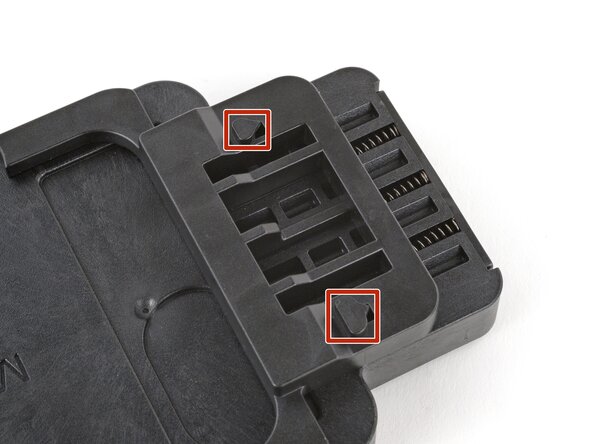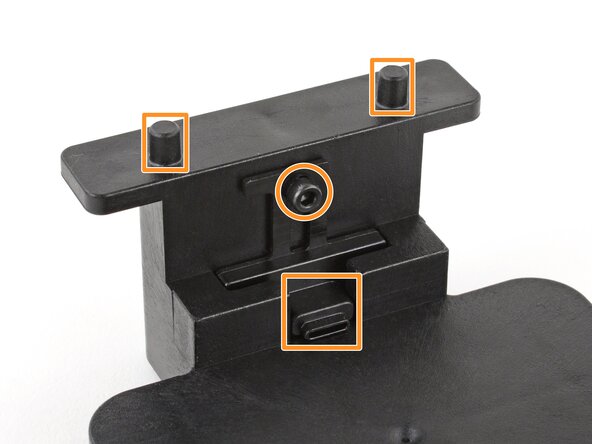crwdns2915892:0crwdne2915892:0
Use this guide to replace the screen protector on your Motorola Razr 40.
Your foldable phone's screen is much softer and more delicate than non-folding glass screens. If the screen protector is damaged or peeling, it might need a replacement before it damages the screen underneath.
This guide shows how to replace the protector using an alignment adapter and a film roller.
Note: Some photos from this guide show a slightly different alignment adapter and different color screen protector. However, the guide procedure is exactly the same.
crwdns2942213:0crwdne2942213:0
-
-
The top of the adapter has a spring‑loaded adjuster and hooks that align the screen protector.
-
The bottom of the adapter has a charging port holder (held in place by a screw) and alignment posts for the screen protector.
-
-
-
Use a 2.5 mm hex screwdriver to loosen (not remove) the screw securing the charging port holder.
-
-
-
Completely open your phone and unplug any cables.
-
Place the phone in the alignment adapter so the charging port is near its holder on the bottom edge.
-
With one hand, lift the charging port holder until it's aligned with the port.
-
With your free hand, push the phone so the holder goes into the port.
-
-
-
With one hand, hold the bottom of the phone in place so the port holder doesn't slide out.
-
With your free hand, pull the spring‑loaded adjuster on the top of the adapter until the phone drops into place.
-
Check the top and bottom edges of the phone to ensure it's fully seated in the alignment adapter.
-
-
-
Use a 2.5 mm hex screwdriver to tighten the screw securing the charging port holder.
-
-
-
Use scissors to cut a small square (about the size of your thumbnail) out of your replacement screen protector liner, just between the two long cutouts on the bottom edge.
-
-
-
Slide the sharpest corner of your shim under one of the top corners of your screen protector.
-
-
-
-
Insert your shim deeper under the corner of the protector until you can grip it with your fingers.
-
-
-
Peel and remove the old screen protector.
-
-
-
Have your replacement screen protector and roller within reach—you'll be holding the protector up with one hand and won't be able to let go to reposition or grab a tool.
-
Orient the replacement protector so that the oval cutout is on the top right, and the long cutouts are toward the bottom of the phone.
-
-
crwdns2935267:0crwdne2935267:0Microfiber Cleaning Cloths$3.99
-
Use a pipette or syringe to apply a few drops of highly-concentrated isopropyl alcohol (over 90%) to your screen.
-
Use a microfiber or lint free cloth to wipe away any smudges or dust.
-
-
-
Hold the replacement screen protector with its liner pull tab facing down. Keep the film facing down to prevent dust from settling onto the sticky side.
-
Peel and fully remove the protective liner from the underside of the protector.
-
-
-
Slide the top circle and oval cutouts over the hooks on the upper alignment posts.
-
Gently pull the replacement protector over the screen and onto the lower alignment posts. Don't let the film touch the screen just yet.
-
-
-
Hold the protector tight over the lower alignment posts.
-
Use the roller to firmly roll the protector onto the top half of the screen, starting from the top edge.
-
When you reach the middle of the screen, lift the remaining half of the liner to a 45-degree angle.
-
Increase pressure on the roller and slowly roll across the hinge area of the screen.
-
When you pass the middle of the screen, lower the liner and finish rolling the bottom half of the protector onto the screen.
-
-
crwdns2935267:0crwdne2935267:0Plastic Cards$2.99
-
Use the squeegee or a plastic card to press the top and bottom edges of the protector onto the screen.
-
Press around the perimeter of the screen, working out any bubbles toward the edges as you go.
-
-
-
Peel the top right corner of the large liner away from the screen to separate it from the screen protector.
-
-
-
Work down the long edge of the screen, peeling up the edge of the liner as you go.
-
Once you reach the bottom of the screen, fully peel the liner off and remove it from the adapter.
-
-
-
Use a microfiber or lint free cloth to wipe the screen protector and rub out any streaks or imperfections between it and the screen.
-
Work out any small bubbles by wiping toward the edges. If there are any large bubbles, the screen protector didn't adhere properly and needs to be replaced.
-
-
-
Use your squeegee or a plastic card with a cloth to firmly rub along the perimeter of the screen protector to fully secure the edges to the screen.
-
-
-
To remove the phone, pull the spring‑loaded top adjuster with one hand, and use your free hand to lift and remove the phone.
-
Repair didn’t go as planned? Try some basic troubleshooting, or ask our Answers community for help.
Repair didn’t go as planned? Try some basic troubleshooting, or ask our Answers community for help.
crwdns2935221:0crwdne2935221:0
crwdns2935229:03crwdne2935229:0