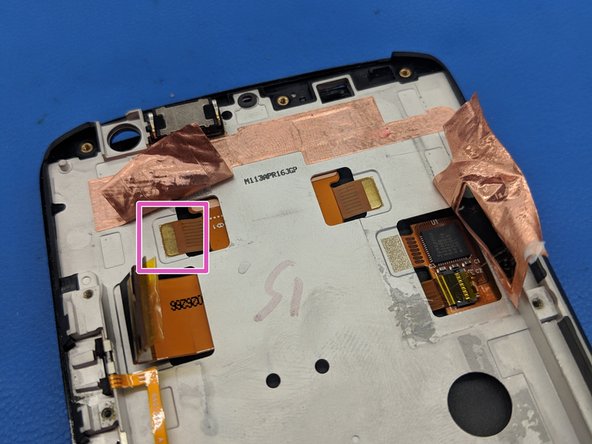crwdns2942213:0crwdne2942213:0
-
-
Insert a small pointed object into the hole on the sim card tray to eject the tray from the phone.
-
-
-
Pull the sim card tray up out of the phone
-
-
-
Wedge your thumb into the indent located on the bottom left corner of the back cover and pull up to remove the back cover.
-
-
-
Remove the seventeen 3.2mm Torx T4 screws from the mid-frame.
-
-
-
-
Remove the static tape covering the two connectors.
-
Use a spudger to disconnect the battery cables from the motherboard.
-
If battery has adhesive, use heat gun for one to two minutes to loosen it. Be careful of the points outlined in red when prying it up. Use guitar picks or a spudger to gently lift the battery and separate the adhesive.
-
-
-
Remove the disconnected battery from the phone.
-
-
crwdns2935267:0crwdne2935267:0Tweezers$4.99
-
We will be removing these 3 ribbon cables.
-
Using an opening pick, lift the grey tab on the rear camera's ZIF connector. Remove the ribbon cable and the camera.
-
Use tweezers to lift up on the grey latch on the ZIF connector.
-
Remove the ribbon cable from the ZIF connector.
-
-
-
Use a pair of tweezers to lift up the black latch on the ZIF connector.
-
Pull the ribbon cable out of the ZIF connector.
-
-
-
Using a metal spudger, work your way around the perimeter of the main board and screen.
-
-
-
Use an opening pick or metal jimmy to carefully peel up a corner of this section of copper tape.
-
Slowly peel the entire piece of copper tape off of the frame, trying not to tear or kink it. Set aside and re-install after attaching new display.
-
Using the pointy tip of a spudger, detach these display cable tabs from the frame.
-
-
-
Carefully peel up the bottom part of this piece of copper tape and fold it over.
-
Using the point of a spudger, detach this display cable tab from the frame.
-
-
-
Heat the top bezel to soften the adhesive and carefully start removing the display from the frame using a plastic opening picks and a metal jimmy as necessary.
-
To reassemble your device, follow these instructions in reverse order.
To reassemble your device, follow these instructions in reverse order.