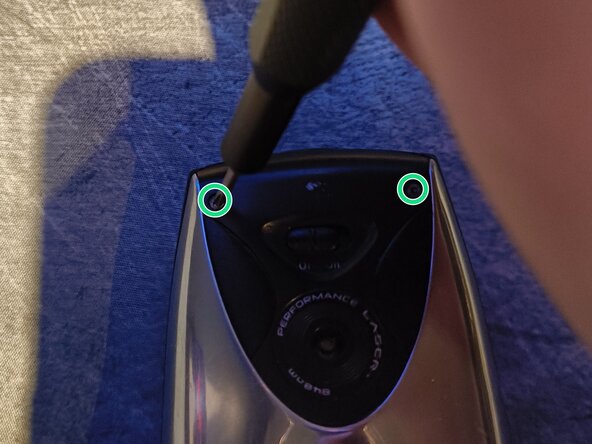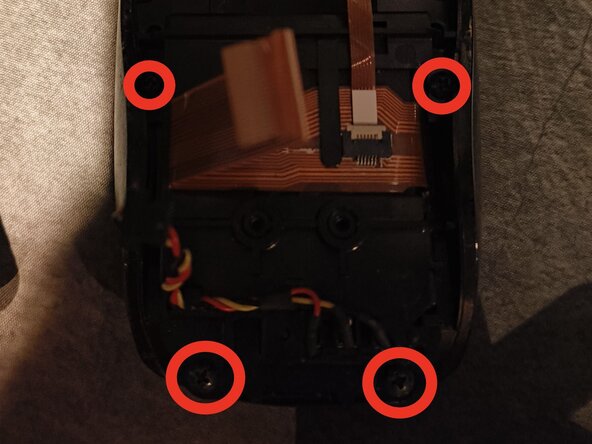crwdns2915892:0crwdne2915892:0
This guide will help you replace the battery on your MX Air mouse.
crwdns2942213:0crwdne2942213:0
-
-
Make sure the mouse is off before disassembly by turning the power switch to Off.
-
-
-
There are four Phillips #00 screws on the back you need to unscrew.
-
Two on the top, two on the bottom.
-
-
-
-
When the first four screws have been removed, you can slowly lift the top off.
-
-
-
First, disconnect the JST connector first by slowly pulling on the cable or using the tip of a spudger to push the black connector away from the white receptacle.
-
Then disconnect the flex cable from its connector by carefully lifting up the white latch and pulling the flex cable away.
-
-
-
There are four Phillips #0 screws you need to unscrew on the back here. They are marked on the picture with red rings. There are two in the top left and right, then two in the bottom left and right.
-
They are all of the same size and length, so you can store them in the same location.
-
Disconnect the small flex cable on top of the large flex cable. Just lift the beige-coloured locking tab up and pull the cable out.
-
Lastly, lift the orange ribbon cable up from the plastic clip holding it by gently sliding it out of its position.
-
-
-
Separate the button layer from the rest of the assembly by sliding it backwards.
-
When the layers have been separated, flip the layer containing the battery and take it out of its shell.
-
To reassemble your device, follow these instructions in reverse order.
When reassembling, make sure to slide the circuit that says "SW4" from your button layer under the scroll wheel.
It may also be easier to reassemble if you connect the ribbon cable to the motherboard first, and the sliding connector last.
To reassemble your device, follow these instructions in reverse order.
When reassembling, make sure to slide the circuit that says "SW4" from your button layer under the scroll wheel.
It may also be easier to reassemble if you connect the ribbon cable to the motherboard first, and the sliding connector last.
crwdns2935221:0crwdne2935221:0
crwdns2935227:0crwdne2935227:0