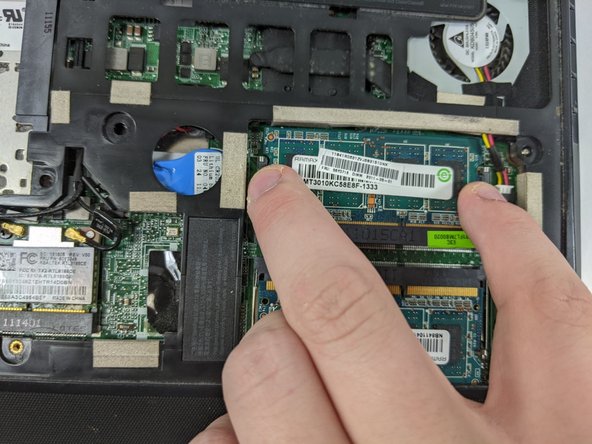crwdns2915892:0crwdne2915892:0
If your Lenovo ThinkPad x120e is running out of memory storage, use this guide to replace a stick of RAM.
Random access memory, or RAM, is a device that allows information to be stored and retrieved by the computer. Its data can be positioned randomly, which allows it to be accessed faster. In the Lenovo ThinkPad x120e. there are two slots in the laptop for two 2 GBS of memory to be inserted.
Caution: Be sure to back up your memory data before replacing RAM so you don’t lose any data while you’re doing the replacement. Make sure to turn your laptop off and disconnect from any power sources before beginning.
crwdns2942213:0crwdne2942213:0
-
-
Flip the laptop upside down and locate the battery latches under the battery.
-
Place your thumbs on both latches and push the latch inwards.
-
With your thumbs still on the latches, slide the battery out of the laptop.
-
-
-
Using the Phillips #0 screwdriver, remove the three 4 mm screws that are securing the bottom cover.
-
Remove the backplate carefully, making sure not to bend the cover.
-
-
-
crwdns2935267:0crwdne2935267:0Anti-Static Wrist Strap$7.95
-
Push the two mounting clips on either side of the RAM away from each other.
-
-
-
Slide the RAM stick out in the direction the angle is facing.
-
To reassemble your device, follow these instructions in reverse order.