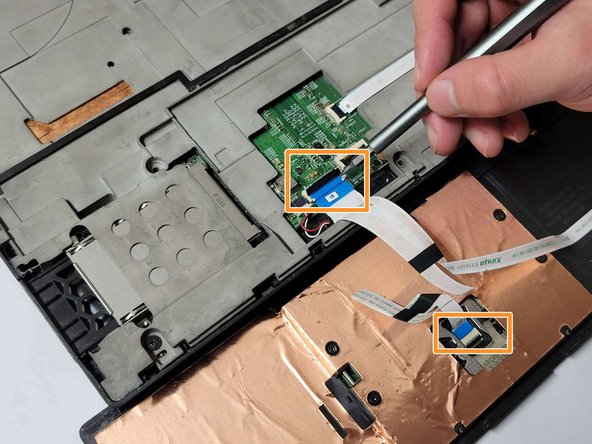crwdns2915892:0crwdne2915892:0
Use this guide to replace the touchpad on your Lenovo ThinkPad W541 laptop.
The touchpad is an essential component of any laptop, allowing you to navigate and interact with your device effortlessly. If you're experiencing problems with your ThinkPad W541 touchpad, don't worry, whether you're an experienced DIYer or a novice, this guide will lead you through the steps of repairing it and makes the process quick and simple.
crwdns2942213:0crwdne2942213:0
-
-
Slide the clips outwards and remove the battery by pushing upwards.
-
Remove the two Phillips #00 screws on the cover plate. Remove the cover plate.
-
Remove four 9.0 mm Phillips #00 case screws.
-
Remove three 9.0 mm Phillips #00 screws circled with red in the second picture.
-
-
-
Slot the pry bar below the keypad as shown in the first picture below and push upwards.
-
Remove the six Phillips #000 screws circled with red in the second picture, lift up the keyboard.
-
-
-
-
Open the black clips connected to the motherboard and remove the ribbon cable.
-
Use a pry bar to pry open the black protective casing upwards.
-
Flip the casing over. Open the black clips upwards and remove the cable.
-
-
-
Remove the four 2.0 mm Phillips #000 screws circled with red in the first picture.
-
Carefully remove the metal tape and save for reassembly.
-
Apply slight pressure to the back of the broken trackpad.
-
-
-
Remove old trackpad and replace with a new one.
-
To reassemble your device, follow these instructions in reverse order.
To reassemble your device, follow these instructions in reverse order.
crwdns2947410:01crwdne2947410:0
Since I fixed the touchpad my lid sensor doesn't work anymore, the notebook has no reaction on closing or opening the lid. Still searching for the reason.