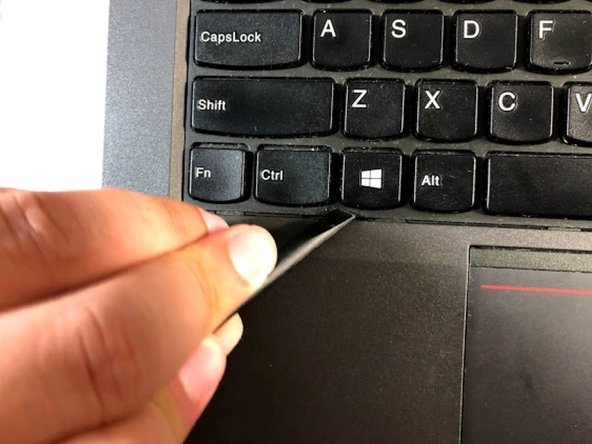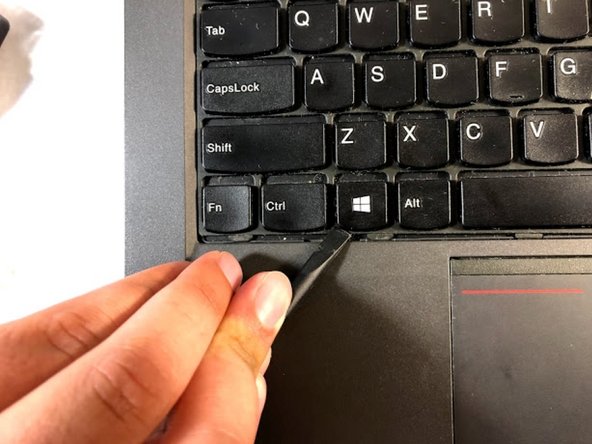crwdns2915892:0crwdne2915892:0
If keys are unresponsive or the whole keyboard is unresponsive you will most likely need to replace the keyboard for your Lenovo ThinkPad T440p. Replacing the keyboard can be quite tedious but will mainly consist of unscrewing screws and using your spudger to lift and remove cables. When removing the plastic cover, remove carefully.
crwdns2942213:0crwdne2942213:0
-
-
Flip the laptop so that the back is facing up.
-
-
-
Slide the battery latches to the unlocked position.
-
-
-
Slide the battery pack out of the battery slot.
-
-
-
Using the spudger, move the plastic protector by pressing it down and forward in order to uncover the screws.
-
-
-
-
Unscrew the six screws that are attached to the keyboard by using a Phillips #00 screwdriver.
-
-
-
Use the spudger to lift the keyboard.
-
-
-
Use the spudger to detach the plastic protection.
-
-
-
Use the spudger to disconnect the cables.
CARE !!!
My T440p type 20AW-S0Y40T does not have a detacheable plug/ socket and so the keyboard a “soldered on” device is
NOT DETACHEABLE in this way 21/08/20
-
To reassemble your device, follow these instructions in reverse order.
To reassemble your device, follow these instructions in reverse order.
crwdns2935221:0crwdne2935221:0
crwdns2935229:09crwdne2935229:0
crwdns2947410:01crwdne2947410:0
Thanks for the guide. I hate this part lol.
is it true if I slip and knock keys off, they can’t be lit in? I’m told this and it seems true :(