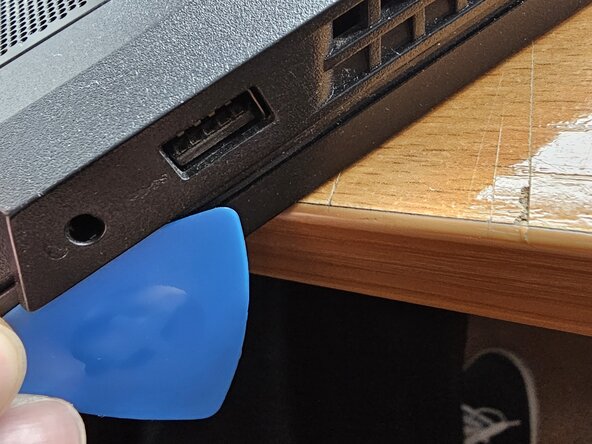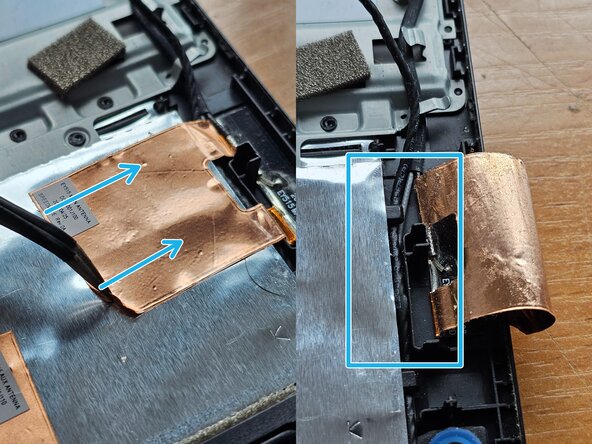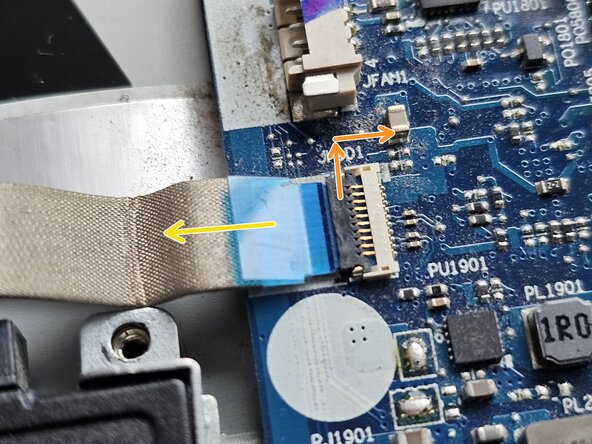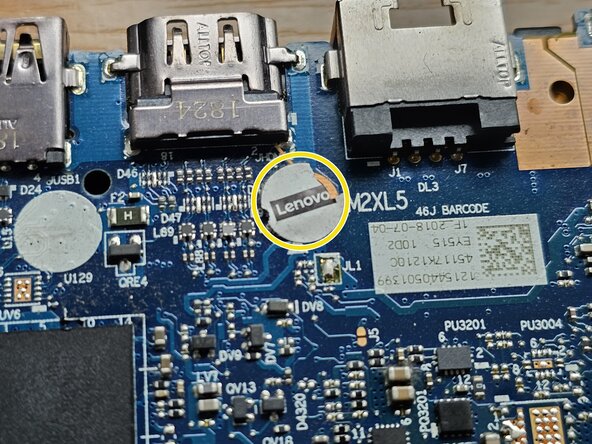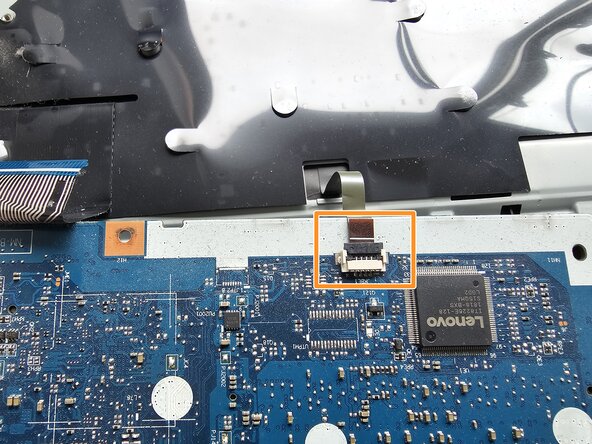crwdns2915892:0crwdne2915892:0
This guide describes and shows the procedure of replacing the upper case of the Lenovo Legion Y530-ICH. The upper case includes the keyboard, power button, touchpad and the top surface area surrounding those parts.
crwdns2942213:0crwdne2942213:0
crwdns2931587:0crwdne2931587:0
-
-
Remove 5 M2.0 × 8.0 mm screws
-
Remove 6 M2.0 × 4.0 mm screws
-
Remove the cover by lifting from the side closest to you. But be careful! On both left and right sides, next to the USB slots, you'll find it doesn't really budge. So insert an opening pick and pry a little bit, and it'll go smoothly once again.
-
-
-
Remove 5 M2.0 x 5.0 mm screws
-
Detach the battery connector by pulling it away from its slot.
-
-
-
Disconnect the two (in my case, black and gray) wifi card cables by pulling them away from the wifi card.
-
Disconnect the speaker cable by pulling its connector out of the socket, towards the right side
-
Detach the speaker wire from its metal holders. It is likely you will need to also move the wifi card wires, at least partly, to be able to do that.
-
You will notice that you cannot move the speaker wire due to the copper sticker. Use your fingernails or opening tools to get it going and then carefully, but firmly pull it towards the right side, to free the way for the speaker wire.
-
As a final step, pull the speaker wire out of the holders beneath the copper sticker.
-
-
-
Remove 2 big M2.0 x 3.0 mm screws.
-
Remove the left and right parts of the speaker by pulling it up and out of the holder. Be careful not to lose the rubber rings!
-
-
-
Remove 1 M2.0 x 3.0 mm screw
-
To remove the wifi card, hold it with two fingers on the sides and pull it in the diagonal direction it is facing when propped up on its own (around 30° by my estimation)
-
-
-
To start, loosen the 6 screws holding the heatsink pressed down. The numbers don't matter, these are for when you put the heatsink assembly back in.
-
Once you're sure the screws are loosened, lift the heatsink assembly up and away from the laptop by holding it for its furthermost right and left ends. Be careful not to bend or damage anything. Place the heatsink assembly upside down.
-
This would be a good time to perform thermal paste clean up. Use your thermal paste cleaner or >90% isopropyl alcohol together with cotton swabs and cotton balls (or a microfiber cloth) to clean the thermal paste from all 4 surfaces.
-
-
-
Apply a small amount (official guide says 0.2g) of thermal paste on each - CPU and GPU cooling contacts. CPU is longer, so apply a line, while applying a dot fits the GPU contact point better.
-
When putting the the heatsink back in, tighten the screws in the order written on the heatsink - from 1 to 6. You cannot overtigthen, as these screws simply stop at their designated torque level.
-
-
-
-
Unplug the fan connectors in the direction shown by the arrows. The connectors are similar to the speaker connector, so use the same method here.
-
Remove the 4 M2.0 x 5.0 mm screws
-
Lift the fans up and out of the laptop
-
-
-
This is the same as when you removed the wifi card, unfasten the 1 M2.0 x 5.0 mm screw. The SSD will raise and stand at an angle.
-
Remove the SSD by holding it for its sides and lightly pulling in the diagional direction it is pointing at. It should come out easily.
-
-
-
Unplug the motherboard connection to the the SATA disk. You can do this either by unplugging it via the ZIF connector or by removing the SATA connector. My ZIF connector came out on its own when putting the SATA drive back in, so I'd recommend doing that anyway. Lift the little black latch up and to the right (as far as it goes) and then pull the wire out.
-
Unscrew the 4 M2.0 × 3.5 mm screws and lift the disk up and out of the laptop.
-
-
-
Unscrew the 2 M2.0 × 3.5 mm screws. Don't mind that I've already taken them amount (whoops, forgot to take a pic before).
-
Unstick the cable from the metal frame.
-
-
-
The connector for the RTC battery is similar to the speaker and fan connectors. Before removing it, lift the silver flap that's also stuck to a wide cable connected to the motherboard.
-
To unplug the battery, pull on the connector in the direction of the arrows. It is a similar connector to the speaker and fan connectors. In my case, it required a bit more effort to get it out.
-
Finally lift and unstick the battery from it's holder and put it aside.
-
-
-
Unscrew the 2 M2.0 × 5.0 mm screws and lift the bracket out.
-
-
-
First, we must unplug the 2 ZIF connectors.
-
To unplug a ZIF connector, lift the black flap up and away as far as it goes. You can use your nails, an opening tool or anything else.
-
-
-
Then, use the tweezers or your fingers to gently pull the cable out. Grab the blue strip, as it is intended to be a helping tool when plugging and unplugging these cables. It should have no resistance.
-
Repeat the process with the other cable, but this time on the motherboard instead of the touchpad board. This one didn't have a big enough blue strip to grab with my tweezers, but it was easy enough to pull out without needing them.
-
Finally, unscrew the 2 wide M2.0 × 3.0 mm screws and lift the touchpad board, along with one cable, out of the laptop.
-
-
-
Detach the 2 ZIF connectors in the bottom left and right side of the motherboard. They are wider than others so they're easy to spot.
-
-
-
After deatching the connectors, unscrew the 3 M2.0 × 3.5 mm screws.
-
Unscrew 1 M2.0 × 5.0 mm screw, hidden behind a Lenovo sticker near the top of the board.
-
-
-
Once you've unplugged the connector, remove the entire board from the laptop.
-
-
-
Remove 1 M2.5 × 7 mm black-coloured screw from one of the hinges.
-
Remove 2 M2.0 × 2.3 mm silver-coloured screws.
-
-
-
Flip the laptop the same way you flipped the motherboard earlier, being careful not to damage the cable you freed.
-
Pull the hinge cap up and then towards yourself diagonally to remove it. It should be easy.
-
-
-
Pull the display up, being careful to route the black cable through the hole and then set it aside.
-
To reassemble your device, follow these instructions in reverse order. Don't forget to reapply thermal paste before putting the heatsink assembly back in. Don't rush and good luck :)
To reassemble your device, follow these instructions in reverse order. Don't forget to reapply thermal paste before putting the heatsink assembly back in. Don't rush and good luck :)
crwdns2935221:0crwdne2935221:0
crwdns2935227:0crwdne2935227:0