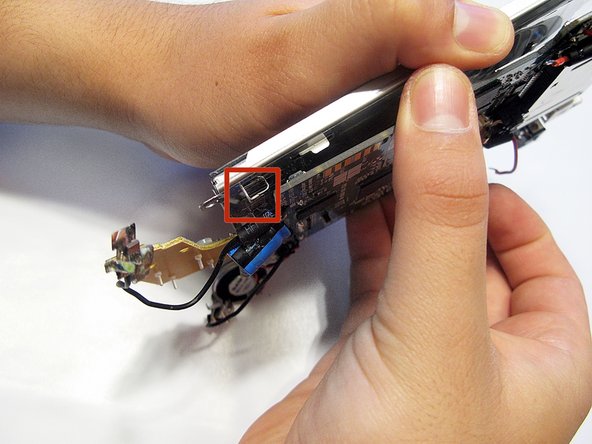crwdns2915892:0crwdne2915892:0
If your LeapFrog LeapPad2 Explorer screen is cracked or damaged, follow this guide to replace it. Be sure to power off the device prior to beginning the guide.
This guide will require soldering equipment and skill.
crwdns2942213:0crwdne2942213:0
-
-
Before disassembling your LeapPad, ensure your device is shut off.
-
Push outward on the plastic side panels to remove and reveal battery.
-
The panels should detach fully from the main device.
-
-
-
Push down from the positive end of the battery towards the negative end to pry the battery up out of its dispenser.
-
Remove all four AA alkaline batteries from the device.
-
-
-
Remove the following screws securing the back cover to the main device:
-
Two 10.0 mm Phillips screws
-
Four 4.0 mm Phillips screws
-
Three 3.0 mm Phillips screws
-
-
-
Insert a plastic opening tool into the seam between the front and rear covers to detach the back cover from the rest of the device.
-
Move the plastic opening tool around the perimeter of the LeapPad2.
-
Lift up and remove the rear case from the tablet.
-
-
-
Remove the following screws securing the front cover to the main device:
-
Three 6.0 mm Phillips screws
-
Three 7.0 mm Phillips screws
-
Two 10.0 mm Phillips screws
-
Three 7.0 mm Phillips screws (bulkier screw head than other 7.0 mm Phillips screws)
-
-
-
-
Unscrew the white plastic piece to expose the third 7.0 mm Phillips screw mentioned.
-
-
crwdns2935267:0crwdne2935267:0Tweezers$4.99
-
When unscrewing the game cartridge screws, you will find a loose black plastic component underneath the game cartridge.
-
Use tweezers to remove the piece.
-
-
-
Desolder the through hole-components in power plugs on both sides of the device where the batteries were once connected.
-
-
-
Pry the power cables from the device using your fingers or tweezers.
-
Now you should be able to lift up the front cover, leaving you with the motherboard and screen.
-
-
-
Lift the screen from the motherboard by pushing the board out from the three metal tabs.
-
-
-
Fold screen away from the motherboard along the yellow ribbon, lay the device's components flat open like a book.
-
-
-
Gently remove the tape covering the yellow ribbon connecting screen to motherboard.
-
-
-
To safely remove yellow ribbon, lift up the retaining flap.
-
-
-
Pull the yellow ribbon towards the screen to disconnect the screen from the socket on the motherboard.
-
To reassemble your device, follow these instructions in reverse order.
crwdns2935221:0crwdne2935221:0
crwdns2935229:011crwdne2935229:0
crwdns2947412:019crwdne2947412:0
where do you get a new screen from????
We got one on eBay. It was actually a LeapPad (original, not a LeapPad 2 Explorer) that would not boot. I figured the screen would be ok, even if the logic board was bad, and it turned out to be true. Our LeapPad 2 Explorer now works great. Bit of a pain moving the screen assembly from the old model to the new one, but it fits fine and works perfectly.
Jeremiah -
Where do you get a new screen from ??? Please help!
where can I get a screen for the leappad2?
No need to desolder positive battery terminals... (on step 8)
They pull straight up just like the negative terminals just a bit tighter..
Easiest way to do this is by using a small diameter screw driver... pass it under the upper metal bend of positive contact and pull straight up..