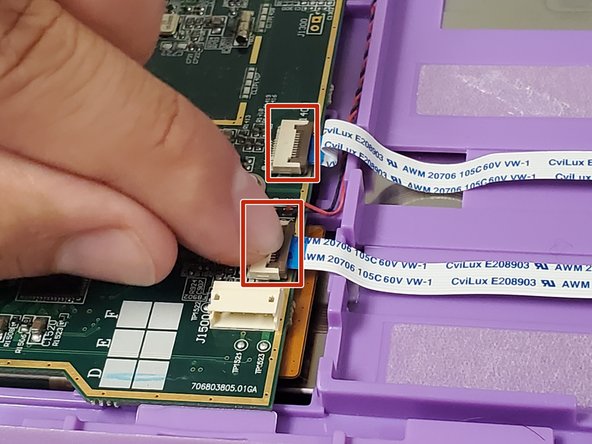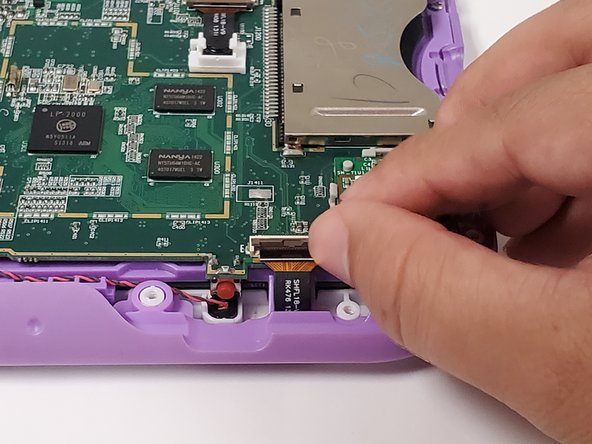crwdns2915892:0crwdne2915892:0
This guide provides steps for replacing the USB charge port in the LeapFrog LeapPad Ultra XDi (model number 33300).
The USB charge port transmits power to charge the battery. When this part is not working properly the device may not power on or hold a charge. You should first try simple troubleshooting steps (like a hard rest, cleaning the port, or replacing the power cord) before replacing the port.
Step 10 requires you to desolder the charge port from the motherboard and solder a the replacement charge port. A new USB charge port is also required for this guide.
Before beginning, make sure to power down the device completely and disconnect it from any power source.
crwdns2942213:0crwdne2942213:0
-
-
Orient the tablet so it’s laying screen down and the barcode sticker is facing up.
-
Remove the barcode sticker to expose the two screws.
-
-
-
Remove the two 5.0mm Phillips #0 screws.
-
-
-
Using the iFixit opening tool, pry off the purple and white child-proof casing to expose the twelve screws.
-
-
-
Remove all twelve 7mm Phillips #1 screws located along the edges of the device.
-
-
-
-
Remove the purple case, exposing the motherboard and battery.
-
-
-
Using your fingers, grab the battery wires and carefully unplug them from the motherboard.
-
Use the Spudger to remove the glued down battery.
-
-
-
Locate the three ribbon cables on top of the motherboard.
-
Flip up the locking clip on the ribbon cable connector to release the cable.
-
Disconnect the cables from their connectors.
-
-
-
Unscrew the four 5.0 mm Phillips #0 screws securing the motherboard.
-
-
-
Lift the motherboard up to expose the fourth ribbon cable underneath.
-
Flip up the locking clip to release the cable, and disconnect the cable from the connector.
-
-
-
Locate the charging port on the side of the motherboard.
-
Use a soldering iron to desolder the five metal connections to the motherboard. Replace the USB charge port.
-
To reassemble your device, follow these instructions in reverse order.