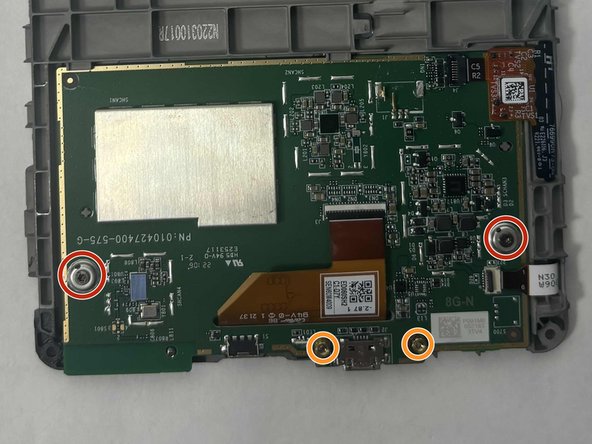crwdns2915892:0crwdne2915892:0
The LED light on the Kindle 10 is a sturdy and efficient piece of technology connected to the motherboard that indicates different statuses: a blinking orange for charging and continuously lit when charged. It is not expected to need replacement for its filament should last over 100 years. There may be issues with the light if the Kindle is functional but the light does not react to actions such as charging or powering off. If its soldering points become disconnected or the filament does burn out, we can replace this light.
crwdns2942213:0crwdne2942213:0
-
-
Gently use a metal spudger to pry, twist, and lift the bezel away from the display.
-
-
-
Remove the eight 2.6 mm screws using a T5 Torx screwdriver.
-
-
-
Use the metal spudger to gently lift the screen out of the back frame.
-
-
-
Detach the battery connector from the motherboard.
-
-
-
-
Remove the two outer silver screws with a T5 Torx screwdriver.
-
Use your fingers to remove the two gold screws in the middle.
-
-
-
Disconnect the two orange clear plastic ribbons on the upper right and center.
-
-
-
Pry the motherboard away from the display frame
-
-
-
Turn on the soldering iron.
-
Clean the tip after the old solder has melted by dragging it across a sponge.
-
Prime the soldering iron by touching its tip with a dab of lead-free wire. Your soldering iron is ready when the solder readily melts.
-
-
-
Touch the soldering iron's tip to the two joints on the front and back of the LED for 5 seconds, or longer if it is not melted.
-
Use tweezers to pull out the LED once it is loosened.
-
-
-
Align your new replacement LED in the correct location.
-
Pull the wires on each side of the new LED through the holes in the circuit where the LED was previously.
-
Solder its joints in the back. Be sure the soldering joints create a concave tent shape indicating a strong connection.
-
To reassemble your device, follow these instructions in reverse order.
To reassemble your device, follow these instructions in reverse order.