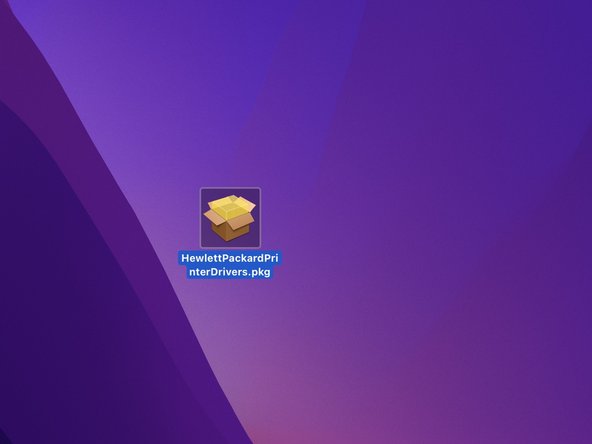crwdns2915892:0crwdne2915892:0
Résoudre le problème "Cette mise à jour requiert macOS 12.0 ou une version antérieure." Ou installer les gestionnaires d‘imprimantes sur macOS. (Pilotes, Drivers)
-
-
Recherchez le pilote, de la marque de votre imprimante sur le lien ci-dessous :
-
Téléchargez le pilote de votre imprimante, en cliquant sur le bouton "Télécharger".
-
-
-
Ouvrez votre fichier .dmg
-
Ouvrez votre fichier .pkg
-
Si ce message s'affiche : "Cette mise à jour requiert macOS 12.0 ou une version antérieure." cliquez sur Fermer et passez a l'étape suivante.
-
Sinon, passez à l'étape 7.
-
-
-
Déplacez votre fichier .pkg sur votre bureau
-
Ouvrez le Terminal
-
Entrez : cd Desktop/ puis appuyez sur la touche Entrée
-
-
-
-
Entrez la commande suivante : pkgutil --expand NomDuFichier.pkg NomDuFichier
-
Puis appuyez sur la touche Entrée.
-
Un dossier portant le nom du fichier apparait sur votre bureau.
-
Ouvrez le dossier.
-
-
-
Ouvrez le fichier Distribution avec TextEdit
-
Puis, modifiez le chiffre après (system.compareVersions(system.version.ProductVersion, '12.0')" par celui de votre version macOS ou ultérieure.
-
Sauvegardez le fichier et fermez-le.
-
-
-
Retournez dans le Terminal
-
Entrez la commande suivante : pkgutil --flatten NomDuFichier NomDuFichier.pkg et appuyez sur la touche Entrée.
-
Fermez le Terminal et ouvrez le fichier NomDuFichier.pkg sur votre bureau.
-
-
-
Félicitations, vous pouvez procéder à l'installation en suivant les étapes une par une.
-
Félicitations, vous avez réussi !
Félicitations, vous avez réussi !
crwdns2935221:0crwdne2935221:0
crwdns2935227:0crwdne2935227:0
crwdns2917034:0crwdne2917034:0
Merci pour cet excellent tutoriel, j'ai récupéré le fonctionnement de mon ancienne imprimante HP sur mon Mac !
Bravo !!!