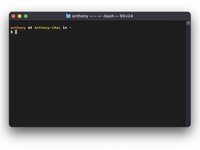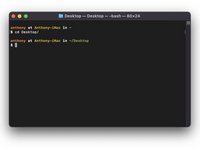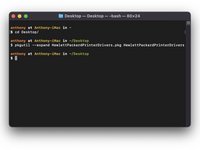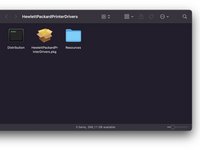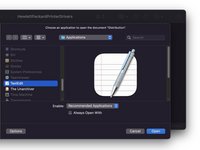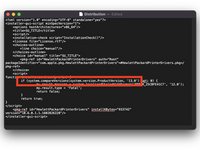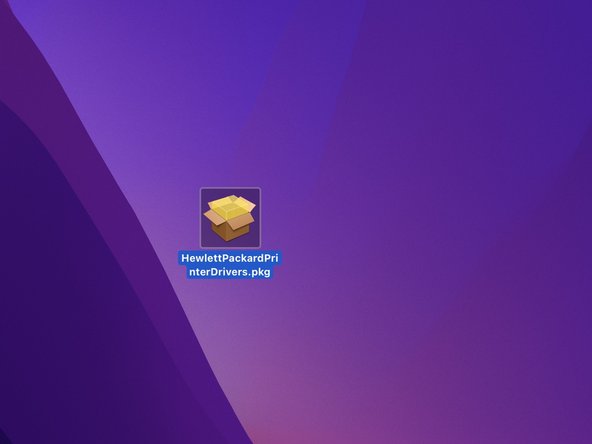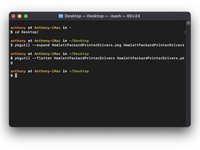crwdns2915892:0crwdne2915892:0
Fix the problem "This update requires macOS 12.0 or earlier." Or install printer drivers on macOS. (Pilots, Drivers)
-
-
Find the driver for your printer brand on the link below:
-
Download the driver for your printer, by clicking on the "Download" button.
-
-
-
Open your .dmg file
-
Open your .pkg file
-
If this message appears: "This update requires macOS 12.0 or earlier." click Close and continue with the next step.
-
Otherwise, continue with step 7.
-
-
-
Move your .pkg file to your desktop
-
Open Terminal
-
Enter: cd Desktop/ then press the Enter key
-
-
-
-
Enter the following command: pkgutil --expand FileName.pkg FileName
-
Then press the Enter key.
-
A folder with the file name appears on your desktop.
-
Open the folder.
-
-
-
Open the Distribution file with TextEdit
-
Then change the number after (system.compareVersions(system.version.ProductVersion, '12.0')" to that of your macOS version or later.
-
Save the file and close it.
-
-
-
Return to the Terminal
-
Enter the following command: pkgutil --flatten FileName FileName.pkg and press the Enter key.
-
Close theTerminal and open FileName.pkg on your desktop.
-
-
-
Congratulations, you can proceed with the installation by following the steps one by one.
-
Congratulations, you made it!
crwdns2935221:0crwdne2935221:0
crwdns2935229:03crwdne2935229:0
crwdns2934873:0crwdne2934873:0
100%
crwdns2934885:0crwdne2934885:0 crwdns2934875:0crwdne2934875:0
crwdns2934877:0crwdne2934877:0 ›
crwdns2947412:02crwdne2947412:0
Merci pour cet excellent tutoriel, j'ai récupéré le fonctionnement de mon ancienne imprimante HP sur mon Mac !
Bravo !!!
Bonjours ,j'ai un ordinateur imac et je veux installer une imprimante canon, je dois telecharger un logiciel pour ça et je n'y arrive pas; pouvez vous m'aider svp; merci