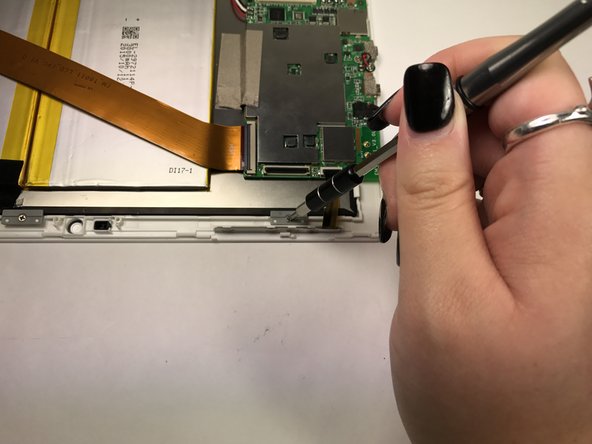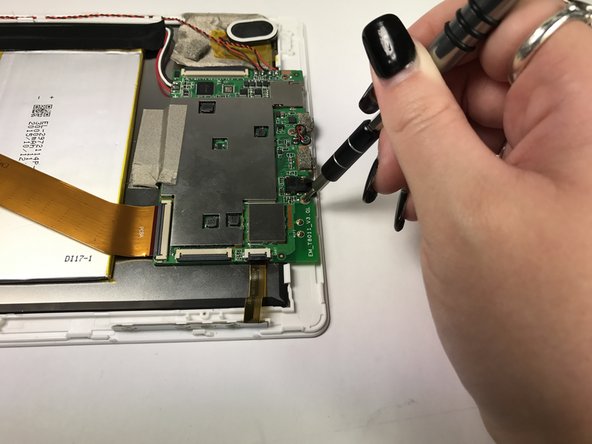crwdns2915892:0crwdne2915892:0
If the screen is cracked, broken, or not responding to touch, you may need to replace it. There are no significant hazards to be aware of, but it's always a good idea to be careful when removing parts of your device as to not damage anything.
crwdns2942213:0crwdne2942213:0
-
-
Position the tablet with the top edge by the camera facing down.
-
Insert the plastic opening tool between the front panel and back case at the upper left hand corner of the tablet.
-
-
-
Slide the plastic opening tool along the edge of the tablet between the front panel and back case.
-
Repeat this process for the two shorter edges of the tablet leaving the top edge by the camera still snapped in place.
-
-
-
Using an unfolding motion along the top edge of the tablet, carefully separate the front panel from the back case.
-
-
-
Using the Phillips #000 screw driver, unscrew the two 4 mm screws securing the camera to the front panel in a counterclockwise direction.
-
-
-
Using the plastic opening tool, lift up the black retaining flap that secures the camera ZIF (zero insertion force) ribbon connector to the motherboard.
-
-
-
Pull the camera ZIF (zero insertion force) ribbon connector out from underneath the black retaining flap.
-
Remove the camera.
-
-
-
Using the Phillips #000 screw driver, unscrew the four 4 mm screws securing the four gray clasps to the front panel in a counterclockwise direction.
-
-
-
-
Using the plastic opening tool, pry the four gray clips from the front panel.
-
-
-
Using the Phillips #000 screw driver, unscrew the four 4 mm screws securing the speakers to the front panel in a counterclockwise direction.
-
-
-
Using the Phillips #000 screw driver, unscrew the three 4 mm screws securing the motherboard to the front panel in a counterclockwise direction.
-
-
-
Using the plastic opening tool, lift up the black retaining flap that secures the volume and power button ZIF (zero insertion force) ribbon connector to the motherboard.
-
-
-
Pull the ZIF (zero insertion force) ribbon connector out from underneath the black retaining flap.
-
-
-
Using the plastic opening tool, remove the silver tape covering the display ZIF (zero insertion force) ribbon connector.
-
-
-
Using the plastic opening tool, lift up the black retaining flap that secures the display ZIF (zero insertion force) ribbon connector to the motherboard.
-
-
-
Pull the ZIF (zero insertion force) ribbon connector out from underneath the black retaining flap.
-
-
crwdns2935267:0crwdne2935267:0Heavy-Duty Spudger$4.99
-
Position the tablet with the top edge by the cameras facing up.
-
Insert the heavy-duty spudger at the top right corner.
-
-
-
Lift the screen from the front panel with a prying motion to detach it from the clips holding it in place.
-
-
-
Pop the screen out from the front panel.
-
-
-
Lift the screen from the front panel to remove.
-
The screen is now free from the device and can be replaced. To reassemble your device, follow these instructions in reverse order.
The screen is now free from the device and can be replaced. To reassemble your device, follow these instructions in reverse order.
crwdns2935221:0crwdne2935221:0
crwdns2935229:03crwdne2935229:0
crwdns2947412:02crwdne2947412:0
Do you have a guide for replacing the lcd screen?
Whic screen models works wirt this tablet?