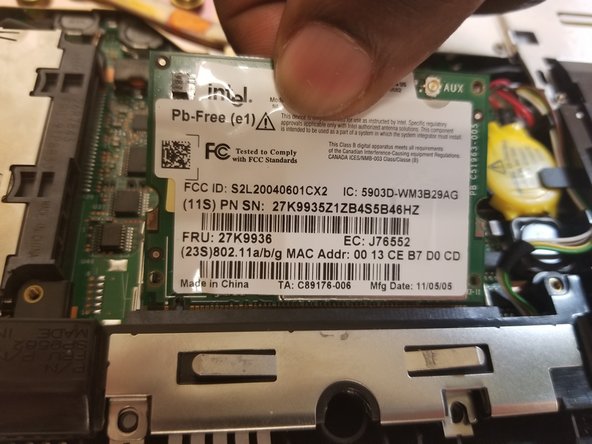crwdns2915892:0crwdne2915892:0
This Guide shows the how to remove and replace the WiFi Card of this device.
crwdns2942213:0crwdne2942213:0
-
-
Set the laptop top-down onto the workstation.
-
Remove all screws circled in red.
-
-
-
Flip the laptop so that the IBM ThinkPad logo is facing up.
-
Slide the unlocking switch to open the device, and lift the display (not the palmrest assembly).
-
-
-
With the laptop open, hold the bottom edges of the top case and slowly lift.
-
-
-
-
Disconnect the ribbon cable by lifting on the plastic backing square.
-
-
-
The Wi-Fi Card is located towards the middle bottom of the laptop
-
-
crwdns2935267:0crwdne2935267:0Tweezers$4.99
-
Locate the two wires connected at the top of the Wi-Fi card.
-
Hold the card down and use the tweezers to pinch the plug and pull up.
-
-
-
Place fingers on the two clips holding the card in place
-
Pull the clips outwards until the the card pops up
-
Pull the card out by pulling out away from your body
-
To replace, follow these steps in reverse order
-
To reassemble your device, follow these instructions in reverse order.
To reassemble your device, follow these instructions in reverse order.
crwdns2935221:0crwdne2935221:0
crwdns2935229:02crwdne2935229:0
crwdns2947412:02crwdne2947412:0
I need to know what's role of the cables AUX and MAIN because i cut one
AUX and MAIN cables are antenna cables. In this laptop there are two antennas, MAIN and AUX.
If you have a soldering iron, simply solder the two parts of the cable you cut and everything is gonna be fine.
I also recommend using shrink tubing to isolate the soldered part.
Note : laptop can work without this câble, but WiFi speed and stability will suffer.
If you can't solder the câble or can't by a new one, you can try to use only main by pluggin the only remaining antena câble to MAIN and leaving AUX unlpuged.
Brendan -