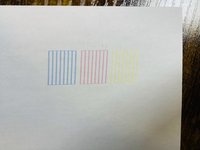crwdns2915892:0crwdne2915892:0
When an Epson Workforce 2760 printer has been idle for too long, the ink heads tend to harden and thus documents do not print properly. Instead of tossing the printer, there is an easy fix to unclog the ink heads that will save time, money and the environment.
crwdns2942213:0crwdne2942213:0
-
-
In the "Settings" menu, set the printer cartridges to "Replace ink cartridges."
-
-
-
Move the cartridge to the side.
-
Place a towel underneath.
-
-
-
-
Place the cleaning solution of 100 mL in a cup of hot boiling water, with the cap off to avoid air pressure that can damage the solution.
-
-
-
Pull 5 mL of the hot solution using the syringe.
-
Apply the solution to the black printer head first.
-
After applying the solution, wait one hour for the solution to break down the dried ink.
-
-
-
After one hour, repeat steps one through four on the other ink heads.
-
Move the ink slot back into place, and insert the new ink cartridges.
-
Under "Settings," finish replacing ink cartridges process.
-
Print a "test page" and if the results shown on image three appear, the printer heads are successfully unclogged.
-