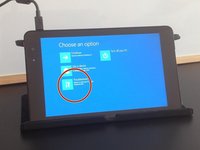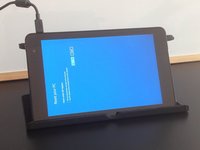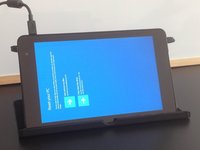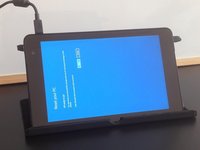crwdns2915892:0crwdne2915892:0
If you have forgotten Password, PIN, if you want to erase or refresh your tablet, you can do reset your tablet from the Troubleshoot menu.
Warning! A reset returns Surface to its factory settings!
crwdns2936621:0crwdne2936621:0
-
-
Connect the charger.
-
Select "Ease of Access".
-
Open "On-Screen Keyboard".
-
-
-
Tab the Shift key.
-
Reset the tablet.
-
After the reset the tablet will start in Troubleshooting mode.
-
-
-
-
Follow instructions on the screen to reset your tablet.
-
-
-
This will reset and restore your tablet to its factory settings.
-
That's all.
-
.
-
.
-
.
-
.
-
Did you do it successfully?
-
To reassemble your device, follow these instructions in reverse order.
crwdns2935221:0crwdne2935221:0
crwdns2935229:042crwdne2935229:0
crwdns2947412:028crwdne2947412:0
thankz for help
Hi, did you know how to fix Windows tablet stuck in boot? It said that “no bootable device found “. Tablet brand and model : Vulcan Journey.
It started after I erase/format the tablet because I forgot the password.
Thanks
Im using a Dell and i erased like you say now im stock on boot loop.
Any solution ?
Thanks
Hello. I have a MPMan with Win 10 installed and the touchscreen does not work anymore.
I'm going to install win 8.1 on it .... win 8.1 was out of production. thank you very much
while i am reset final step erase everything touch not in work how to fix?