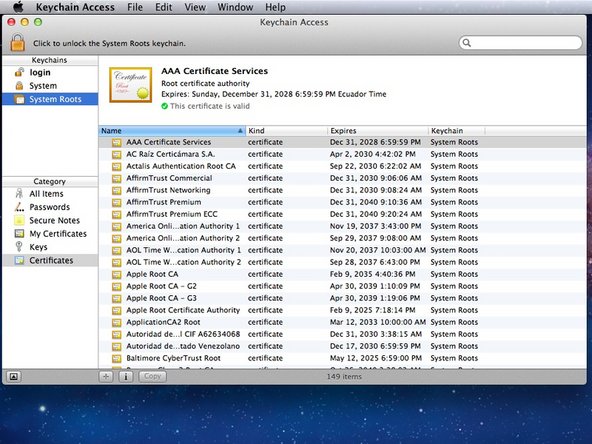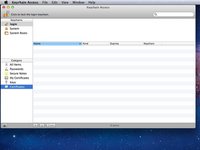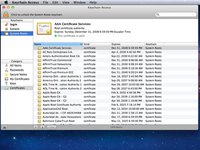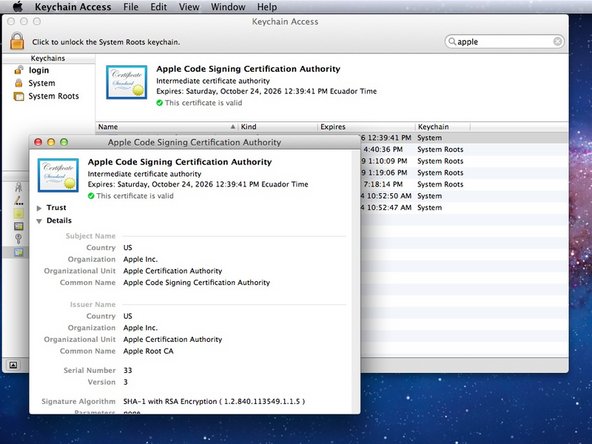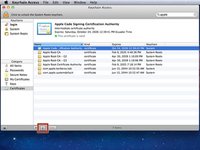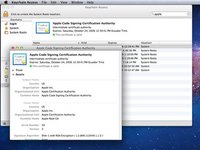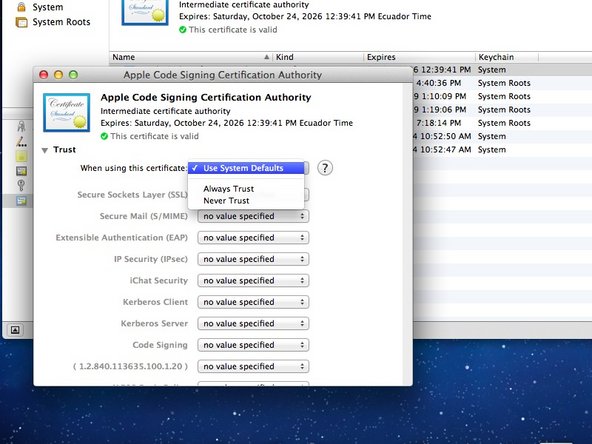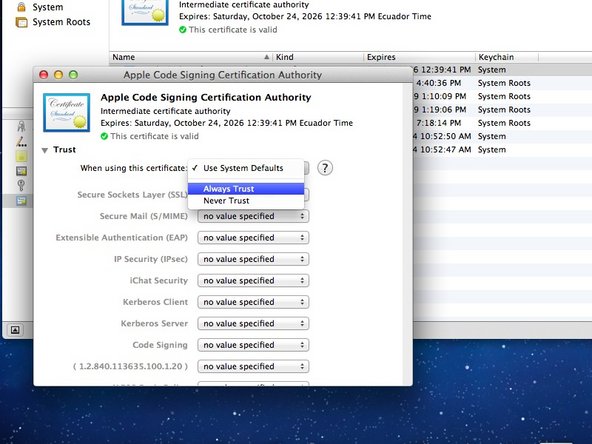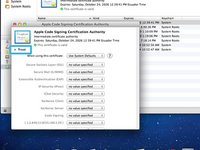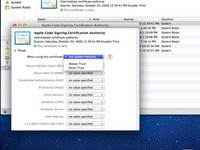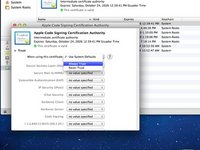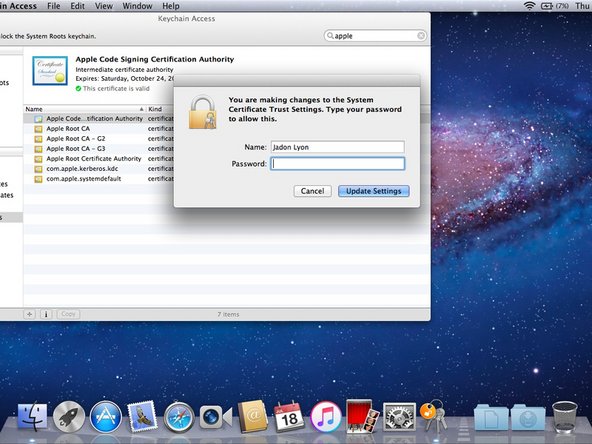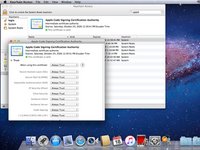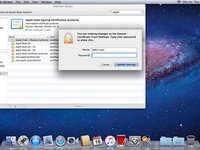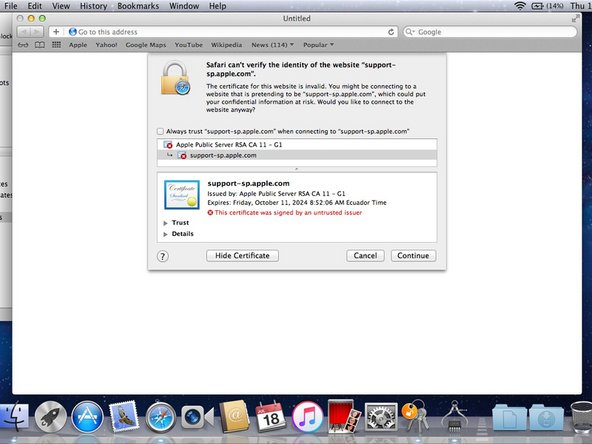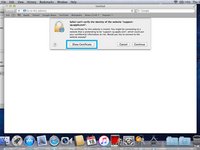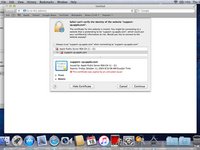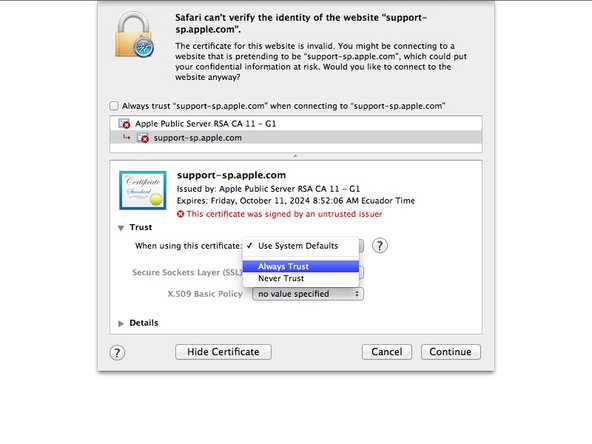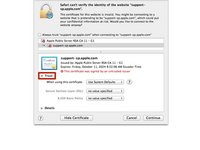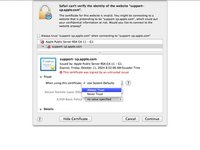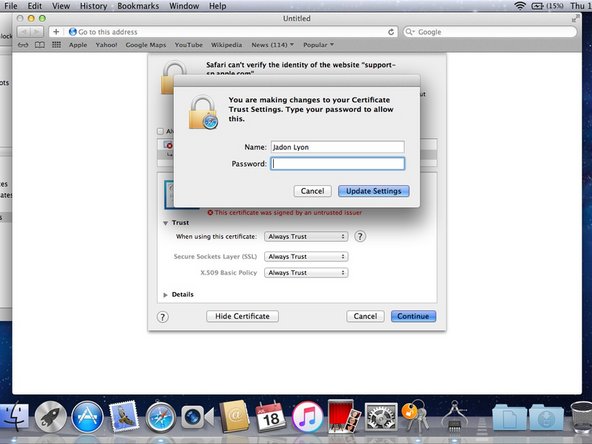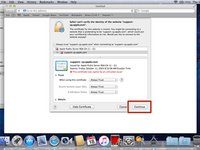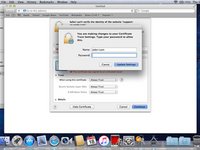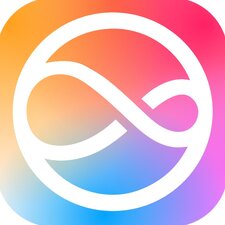crwdns2915892:0crwdne2915892:0
For months now, I have been trying to find a solution as to why About this Mac will not show my Mac's year and model. I have just now found a solution that has worked on every OS X Version from Lion (10.7) to El Capitan (10.11).
-
-
We first must understand how About this Mac shows the year and model.
-
-
-
Check to make sure your serial number is valid.
-
Using a newer Mac, go to https://checkcoverage.apple.com
-
Enter the Mac's serial number (the one you are fixing, not the one with the webpage), and a code that Apple makes you put in.
-
-
-
In order to fix this issue, we have to use Keychain.
-
Open Keychain by searching for it using Spotlight.
-
-
-
In the sidebar, you will see "Certificates." Click that.
-
You will also see "System Roots." Click that as well.
-
-
-
Now click on the first Certificate, and then click the "i" button in the bottom of the window.
-
Another window will appear.
-
-
-
-
In the window that pops up, click the "Trust" tab.
-
Then click the box "When using this certificate." It will say "Use System Defaults" by default.
-
Now choose "Always Trust" instead.
-
-
-
Close the window and enter your username and password to allow.
-
-
-
Now repeat steps 5-7 for the rest of Apple's Certificates.
-
-
-
Head back to About this Mac to see if the Year and Model show up.
-
-
-
If for some reason About this Mac still does not show the year, do not worry. There is one other thing you can do. You can force the Mac to make a new certificate.
-
To do this, click the "Support" tab in About this Mac.
-
Then choose "User Manual."
-
-
-
A Safari window will open with a new error.
-
Click the "Show Certificate" button.
-
-
-
Similar to before, choose "Trust,"
-
"When using this certificate,"
-
"Always Trust."
-
-
-
Click Continue,
-
and enter your username and password to allow.
-
-
-
Close all of the windows (including About this Mac).
-
Now open About this Mac again, and it should show you your Mac's year and model.
-
Hopefully this will have fixed the issue with your Mac. If for some reason this did not work, drop a comment down below.