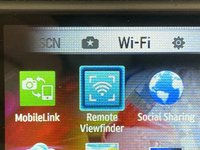crwdns2915892:0crwdne2915892:0
Need to take pictures without touching the shutter button? or you just taking a group photo? Remote viewfinder will help!
A android or a iOS 4-10.3.3 Device is needed to complete this guide.
crwdns2942213:0crwdne2942213:0
-
-
Turn on the device by pressing the button thats labeled POWER on the top.
-
-
-
Look at the wheel at the top
-
Scroll until the dot is at Wi-Fi
-
-
-
Navigate using the Navigation wheel
-
Navigate until the blue glowing square is on Remote Viewfinder
-
Press OK
-
-
-
If everything done correctly, You will be on this screen, Time to install the viewfinder app.
-
-
-
-
Search up Remote ViewFinder on App Store/Play Store
-
-
-
When you found the app, Press the download button
-
-
-
Open up settings and go to the Wifi Tab
-
Connect your device to the cameras wifi.
-
-
-
Launch Remote Viewfinder on your device
-
-
-
Wait until its connected.
-
If you see the screen of your camera Your camera is connected (see step 10 for controls)
-
-
-
Flash
-
Timer
-
Photo Size
-
Zoom
-
Shutter Button
-
Camera View
-
Close the app, to disconnect your camera from the app
Close the app, to disconnect your camera from the app